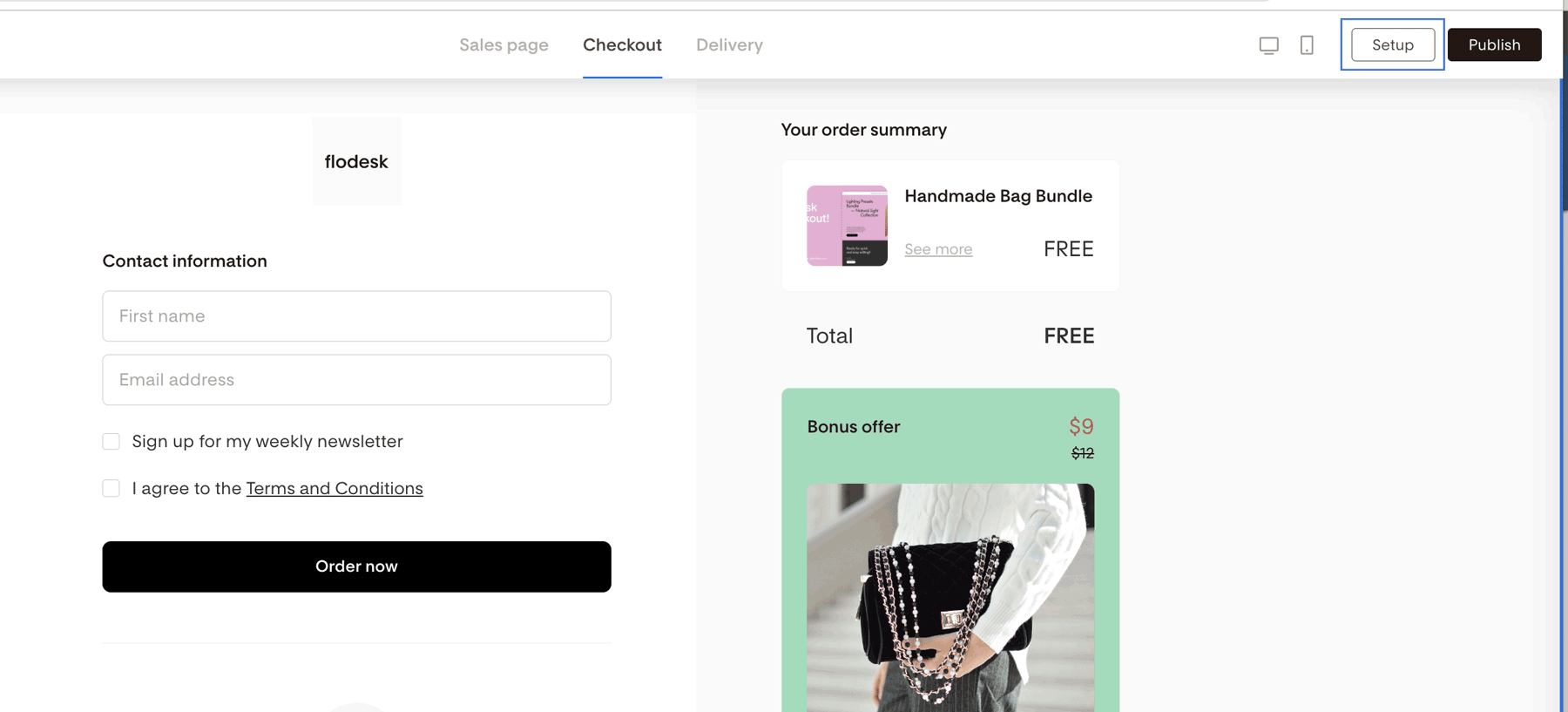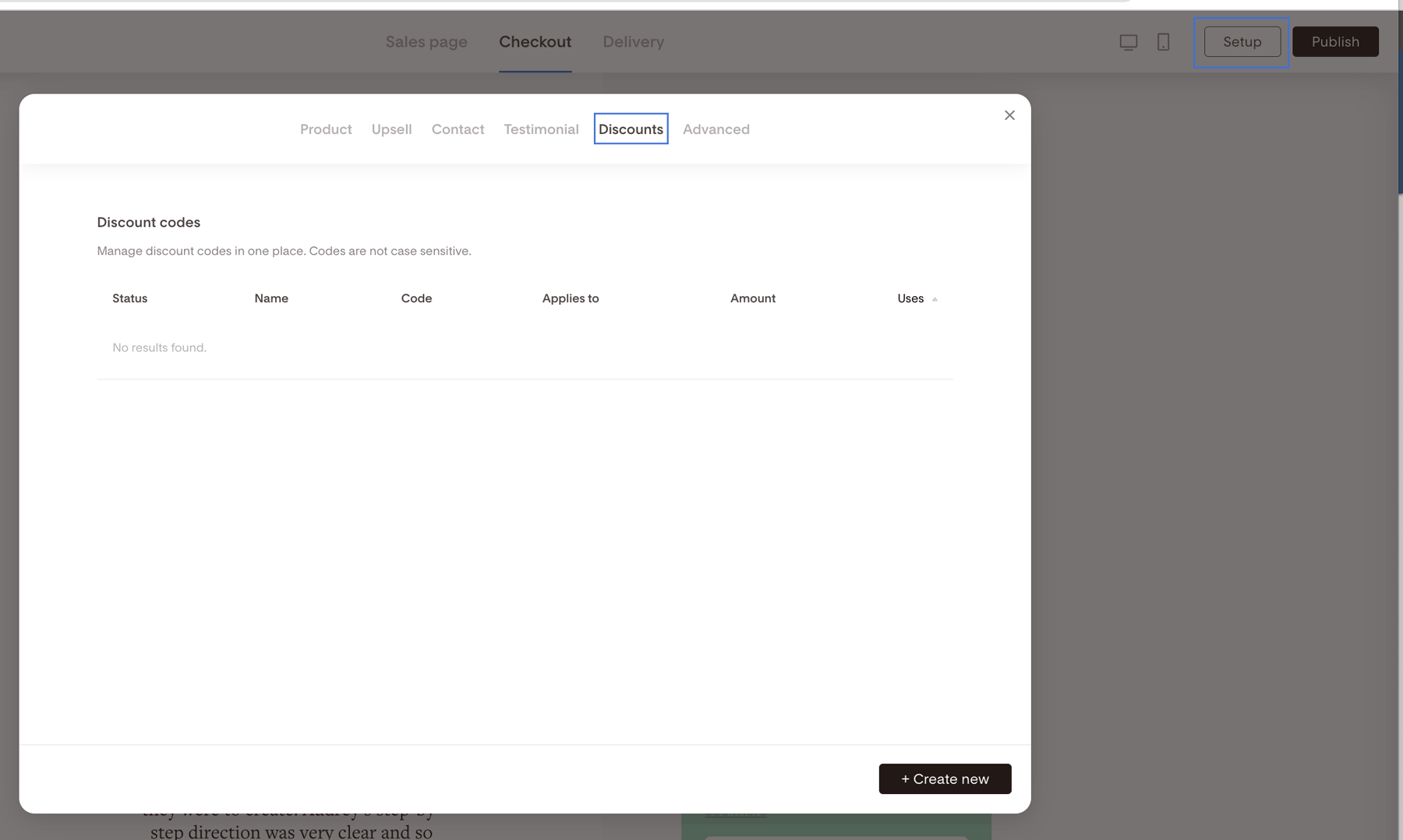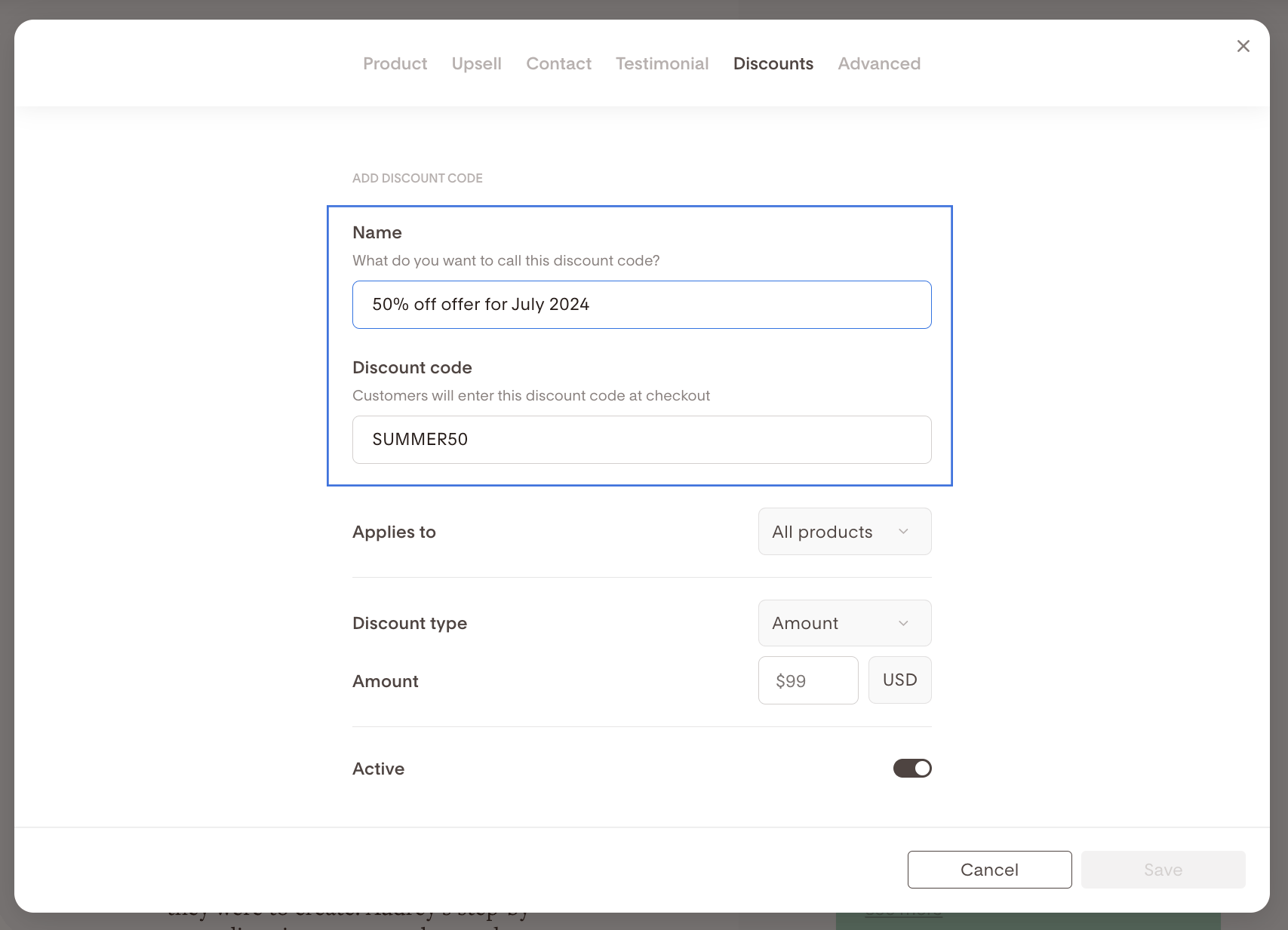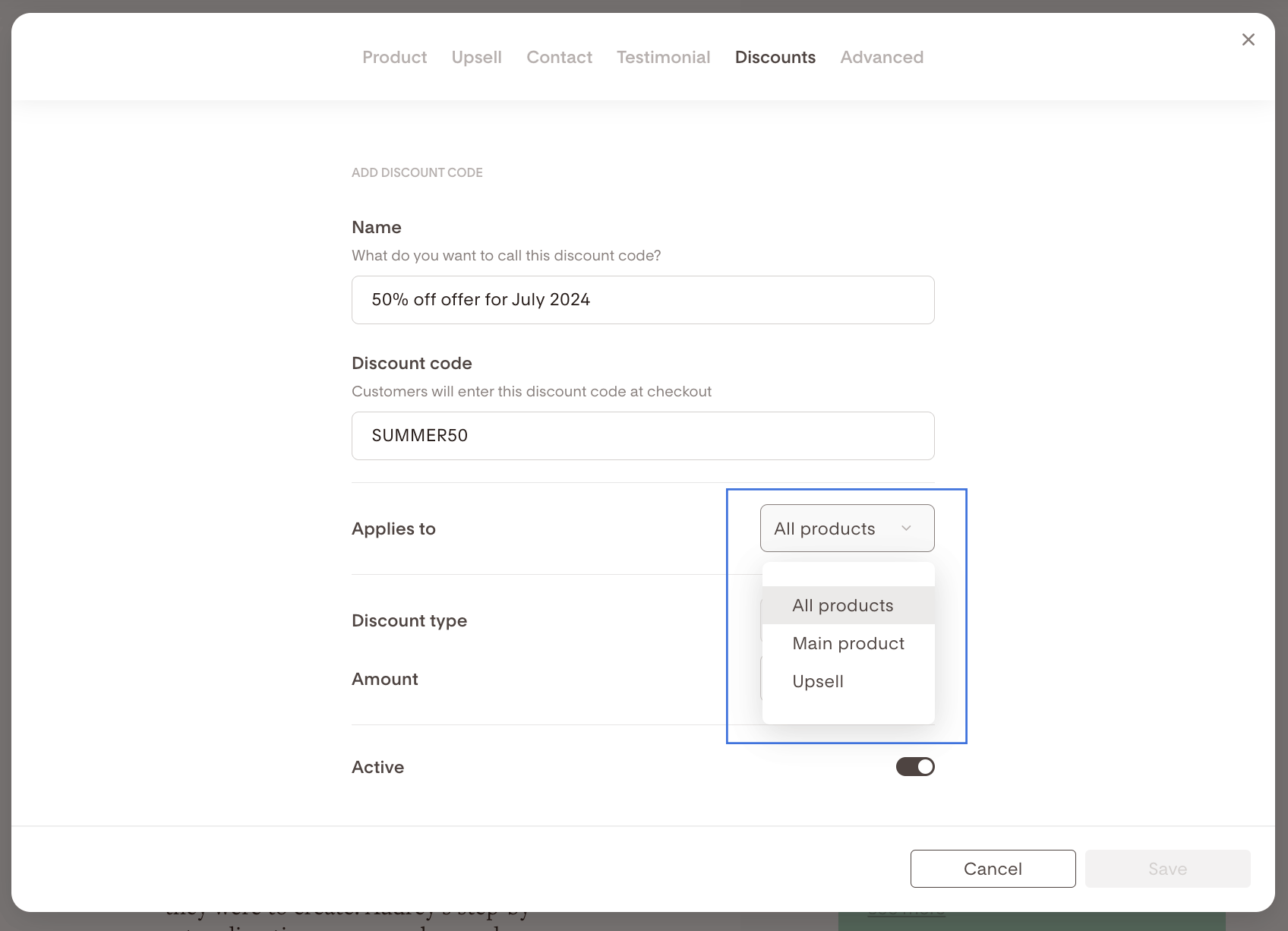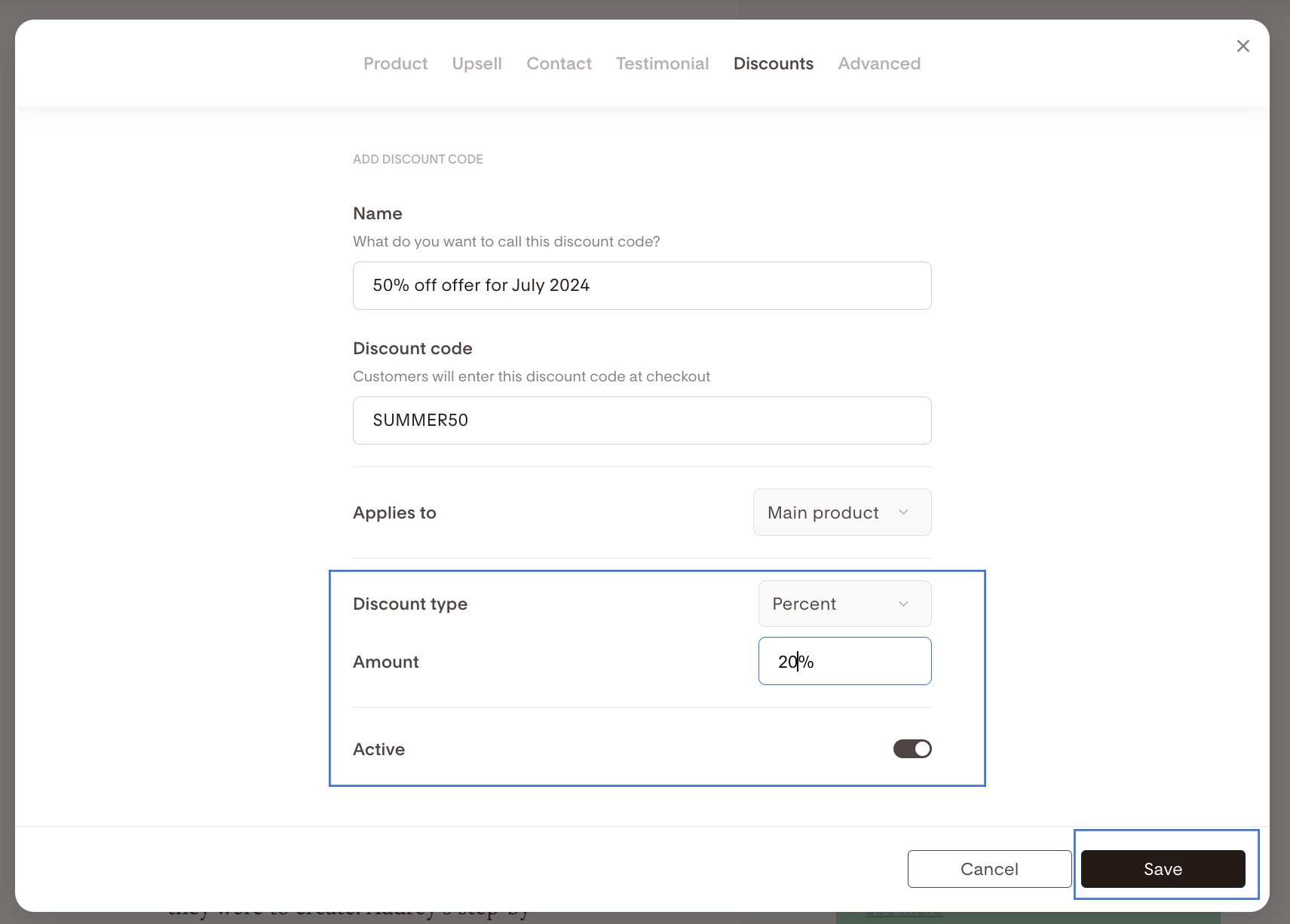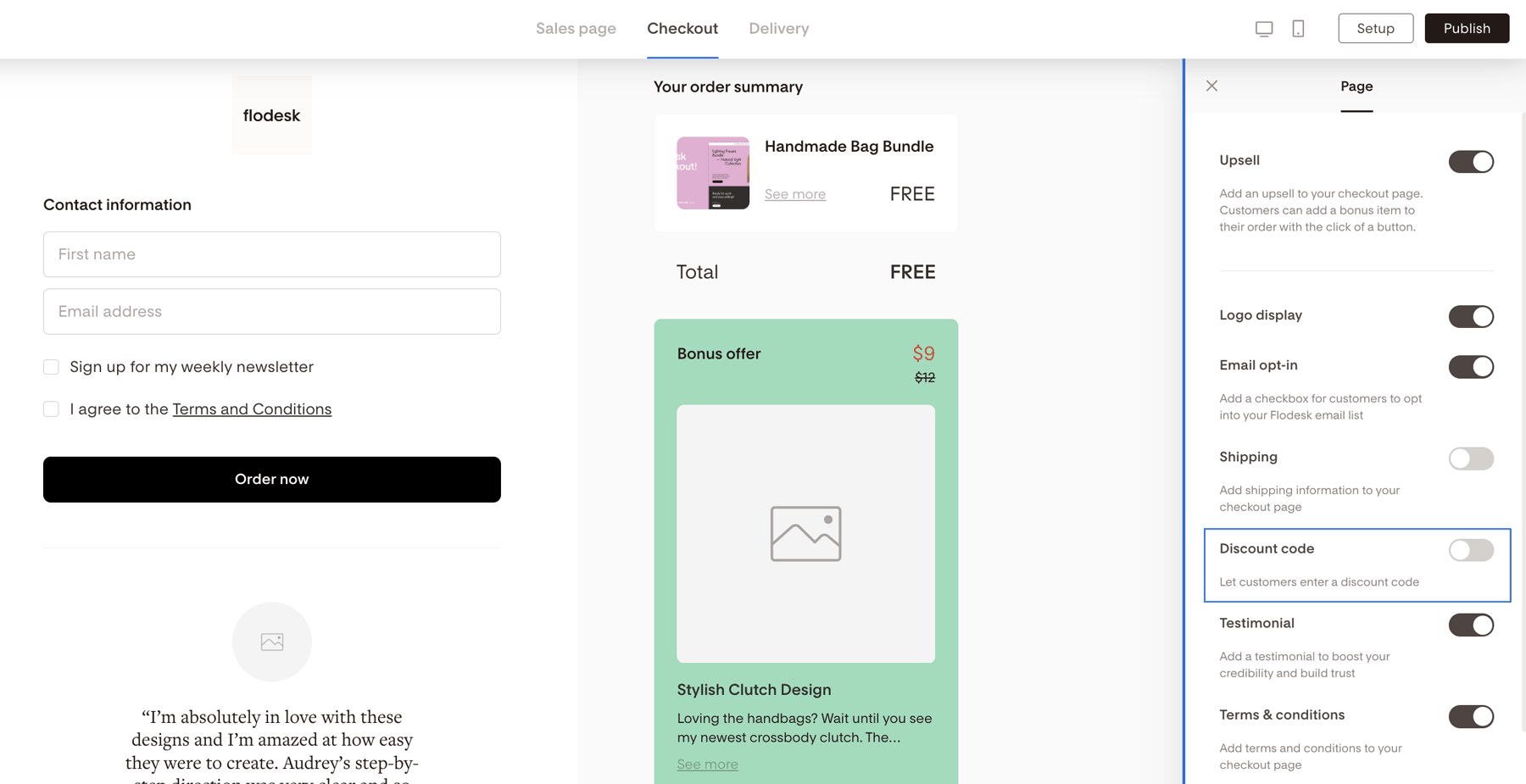How do I add a discount to my checkout page in Flodesk Checkout?
All about the Discounts tab in Flodesk Checkout
Celebrating your business birthday ? Preparing for Black Friday or Small Business Saturday? We got you! 🛍
Create automatic discount codes to reward your customers’ loyalty or promote sales and special offers. You can keep them active for a limited time, keep them on or not use them at all. It’s up to you!
How to access the Discounts tab?
Click the Setup button at the top right of your checkout builder, then select the Discounts tab.
How to create a discount code for a product or service?
Add a new discount code by clicking on the + Create new button in the bottom right corner.
Next, give your discount a name by clicking on the Name box and filling in the information.
Come up with a discount code like HALFOFF or SUMMER50 and input your code into the Discount code box by clicking on it.
Click the Applies to dropdown to choose if you want your code to apply to your main product only, the upsell only or both.
Under the Discount type dropdown, choose a percent or amount.
If you choose an amount, click into the Amount box and add a number.
If you choose a percentage, click into the Amount box and add what percent off you want to give them.
For example, if you want to give 20% off, you’d type 20.
Activate your discount code by toggling the slider to the right of Active and click Save.
Click the “X” in the top right corner of the pop-up module to return to the Checkout page.
Important: double-check that the Discounts option is enabled for your Checkout as follows:
Click anywhere in the background of your Checkout page to access the Page settings, and then turn on the Discount code block.
If you don't want to allow your customers to enter a discount code during checkout, then turn this block off.
Summary
Click the Setup button at the top right of your checkout builder, then select the Discounts tab.
From there, apply a discount code to your
main product only,
the upsell only
or both.
The discount can be set either as an amount or a percentage. Whatever suits your business needs best!