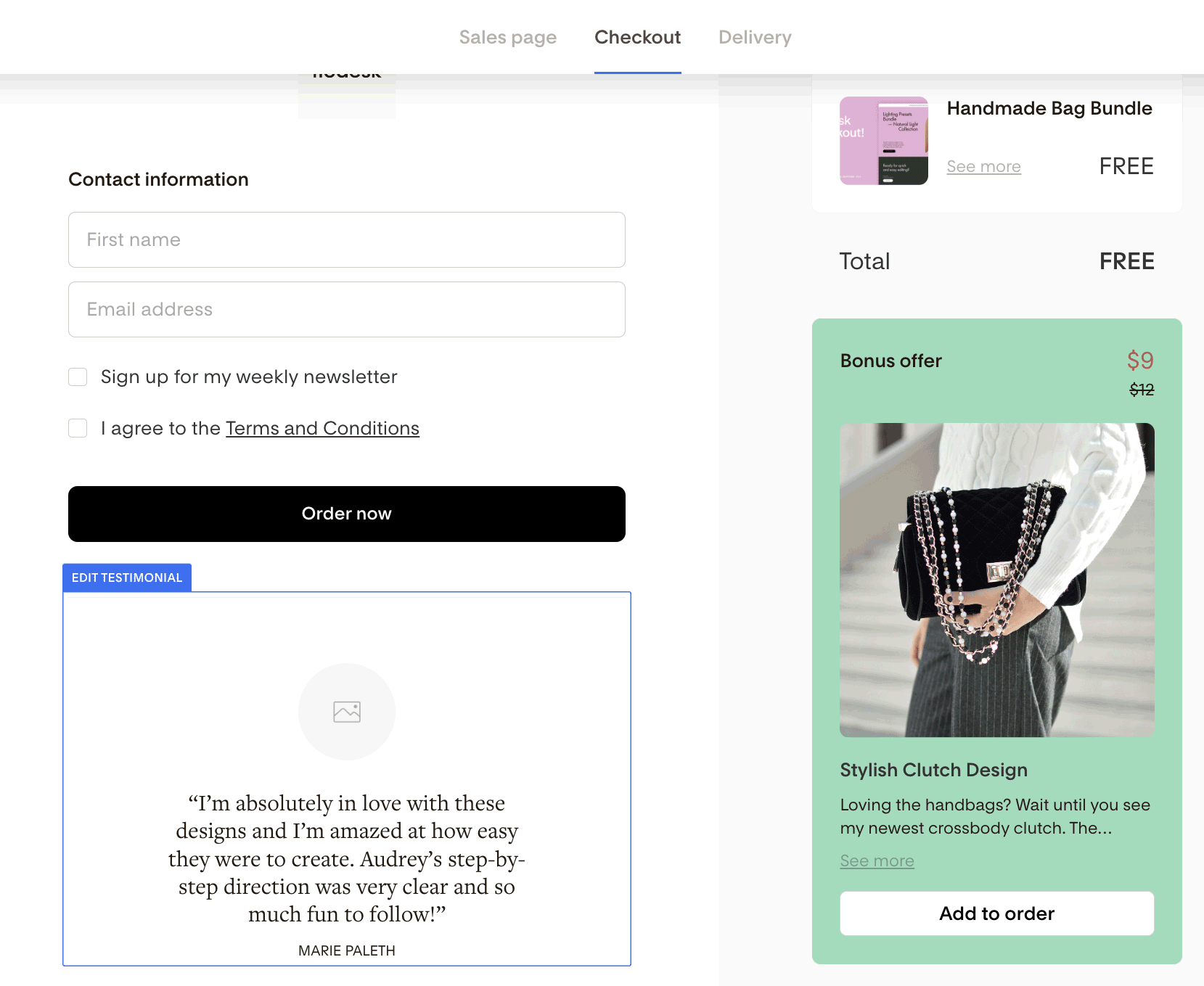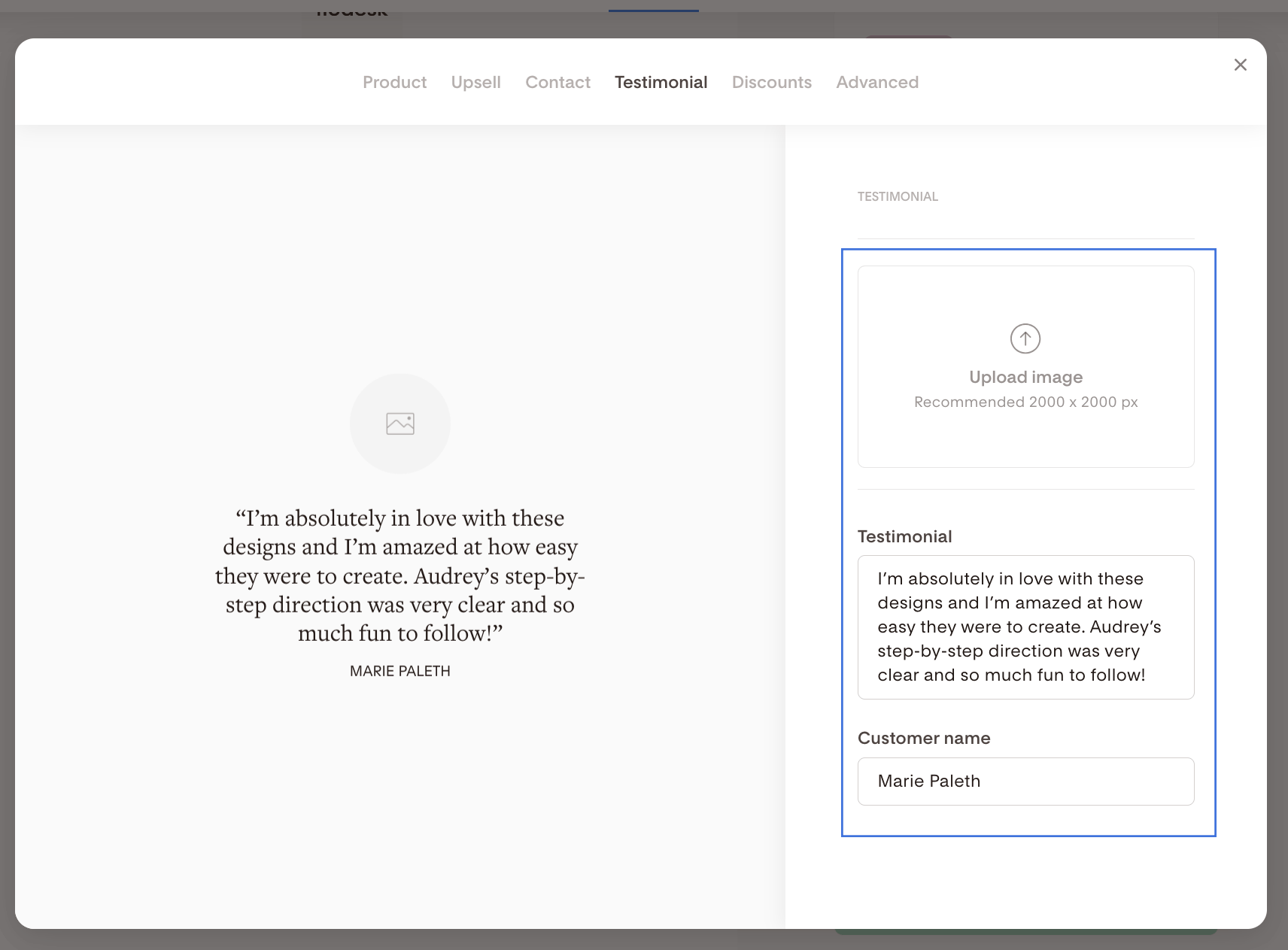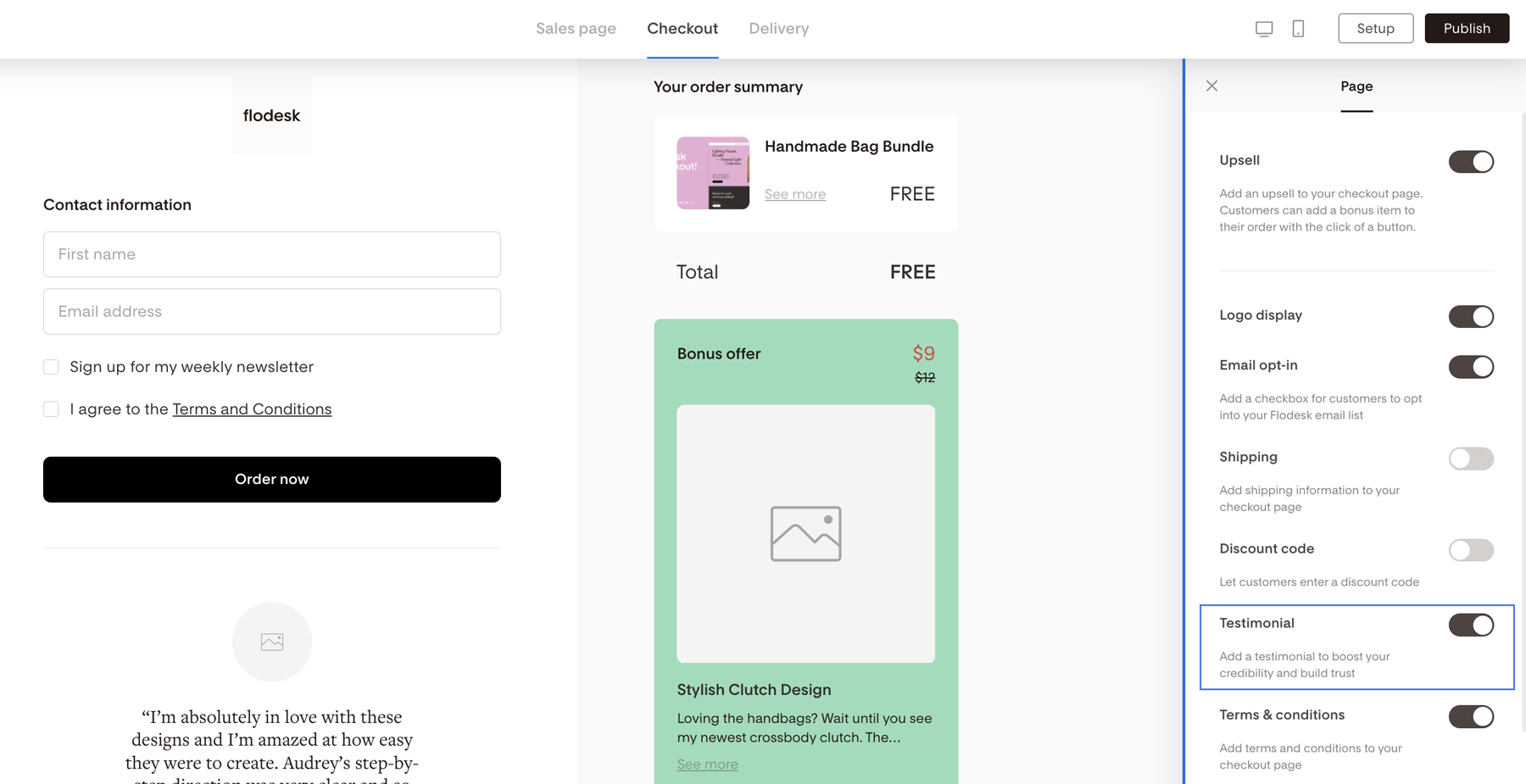How do I add testimonials to my checkout page in Flodesk Checkout?
All about the Testimonial tab in Flodesk Checkout
Put social proof front and center to build trust and credibility with your customers. Let them see what other customers are loving about your business by adding a testimonial to your checkout page.
How to access the Testimonial tab?
On the Checkout page, click on the Testimonial block to start editing it.
How to edit information on the Testimonial tab?
What is even more impactful than a written testimonial? A testimonial with the customer's photo!
To add a photo, click into the Upload image box and select the photo you want to use.
To edit the placeholder testimonial and give the person who wrote the testimonial a name, click into the Testimonial and Customer name boxes to update the information.
Note: As you make changes in the tab, they’ll be reflected on the left side, automatically.
What if I don't want to add a testimonial to the checkout page?
If you decide you don't want to show a testimonial on your checkout page, you can toggle it off. Click anywhere in the background of your checkout page to access the Page settings, and then turn off the Testimonial block.
Summary
You can find the Testimonial tab on the Checkout page section.
Add social proof by displaying a customer testimonial here with the person's name, their photo and the stunning review they gave about your product (or service).