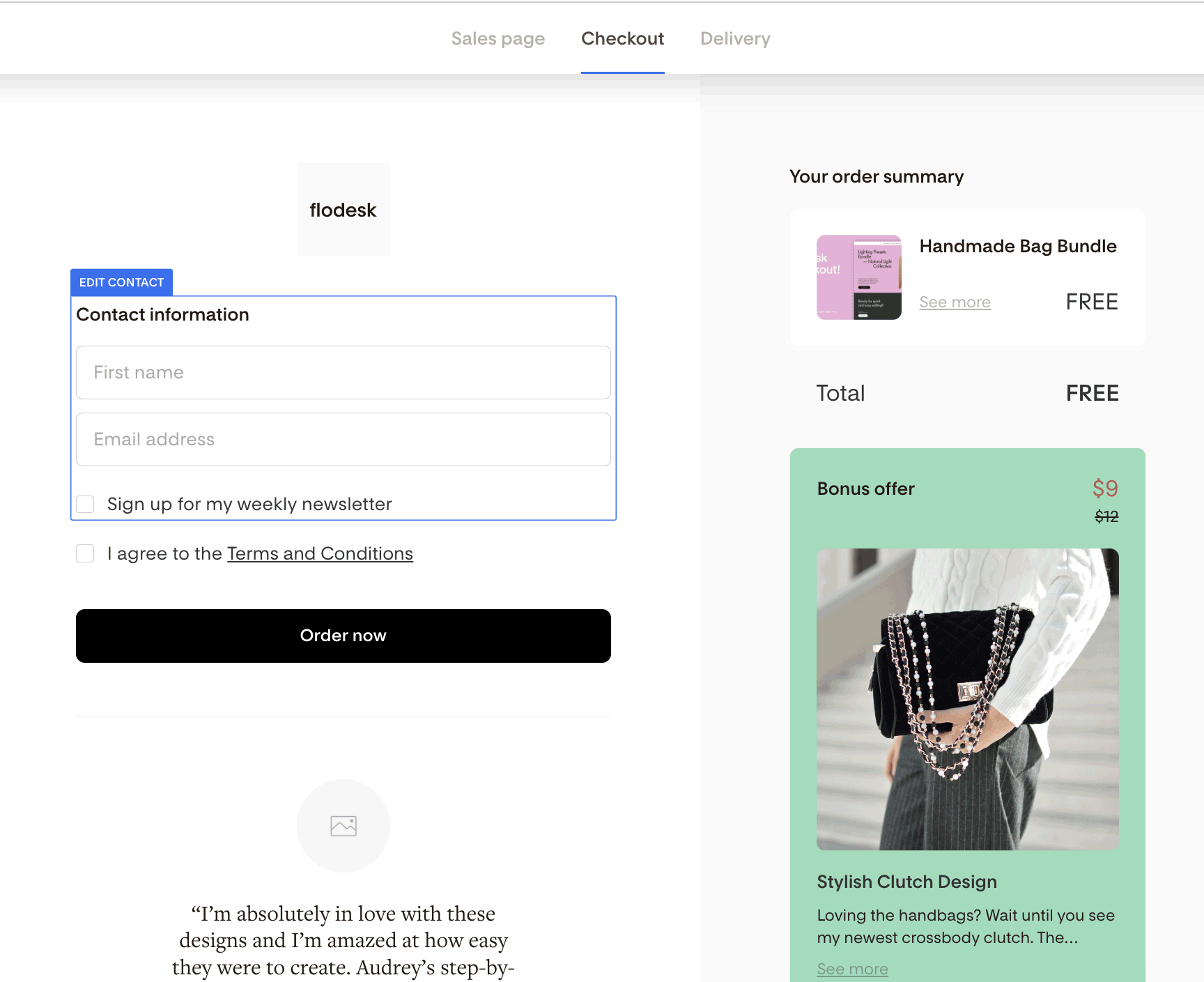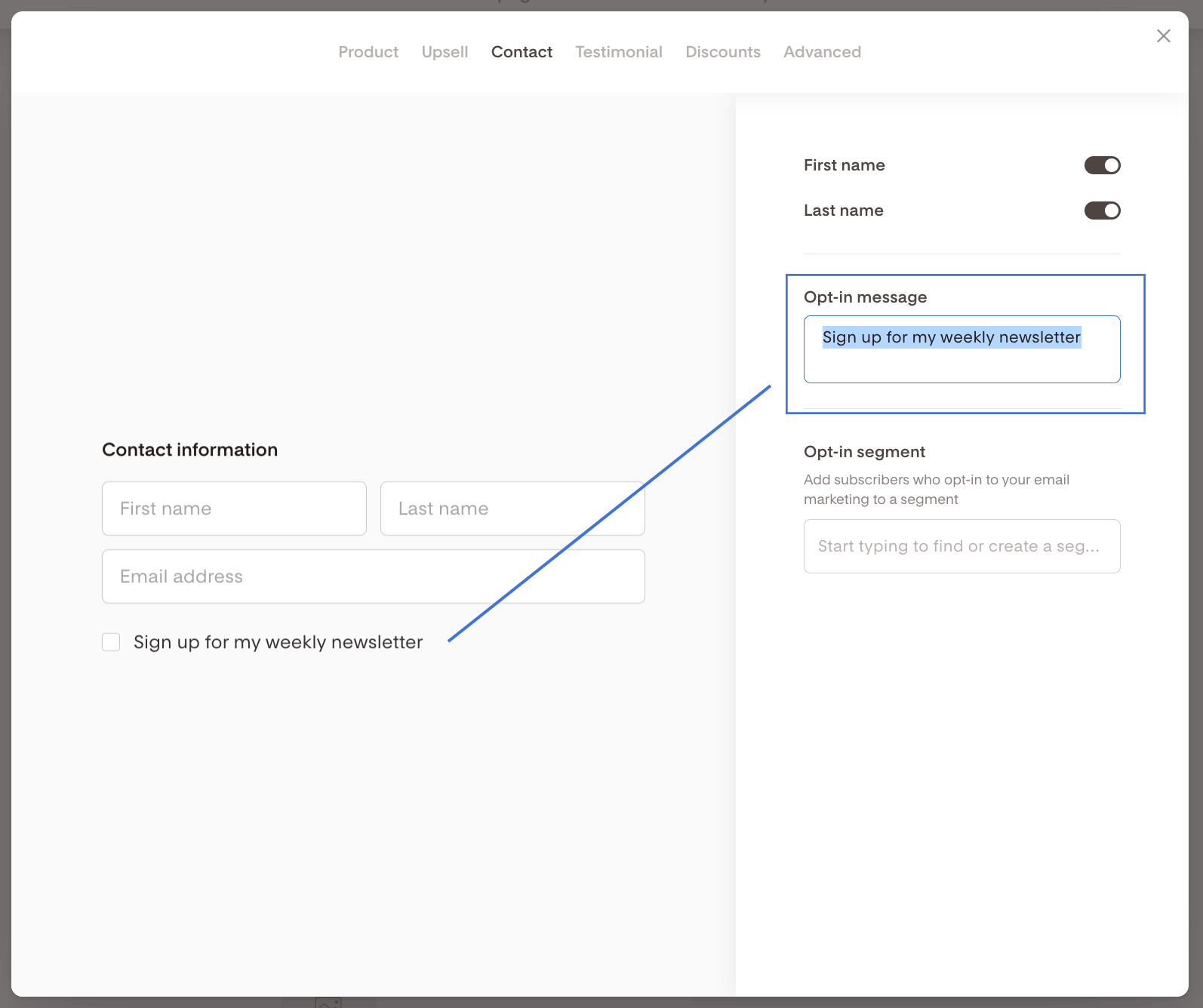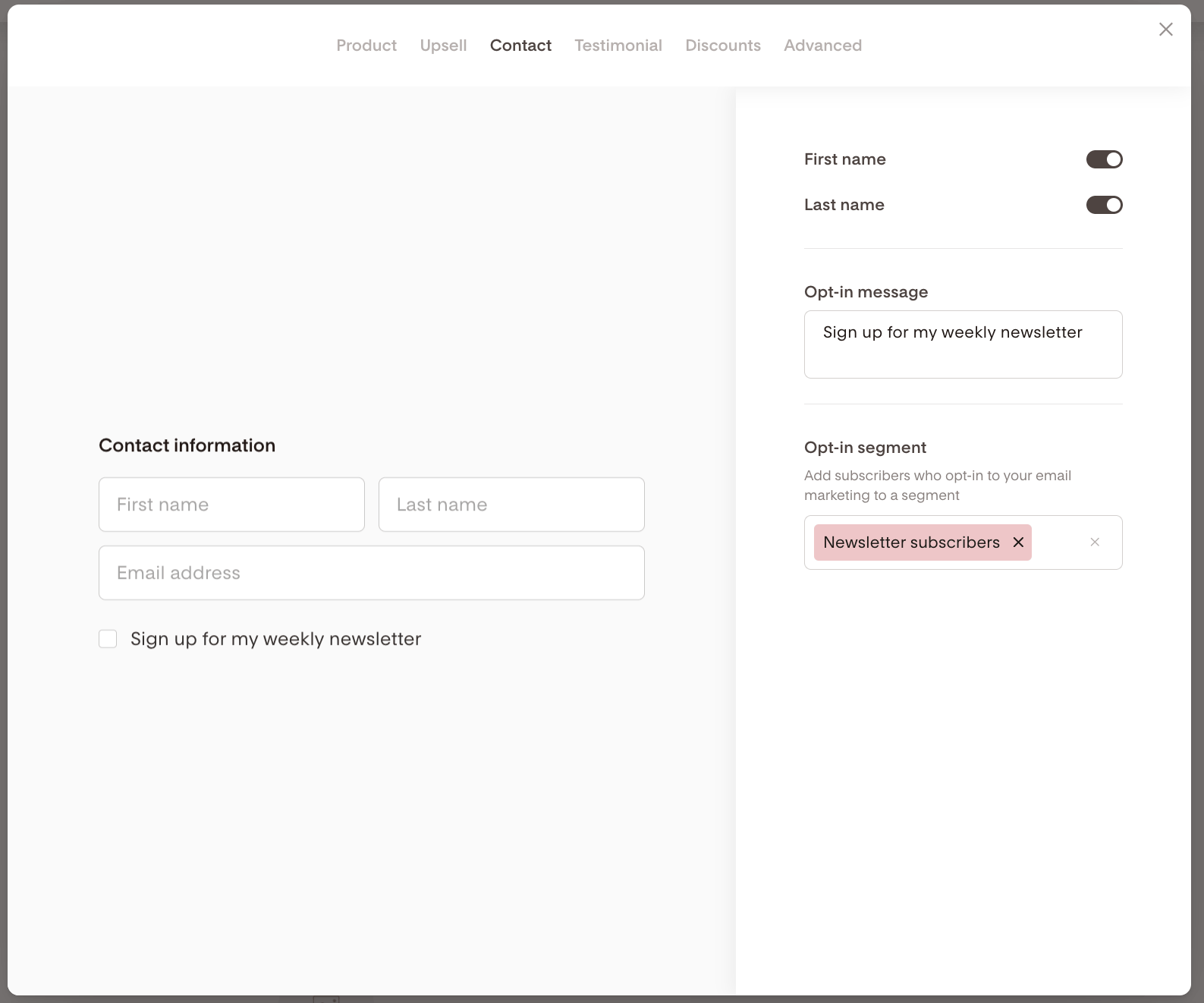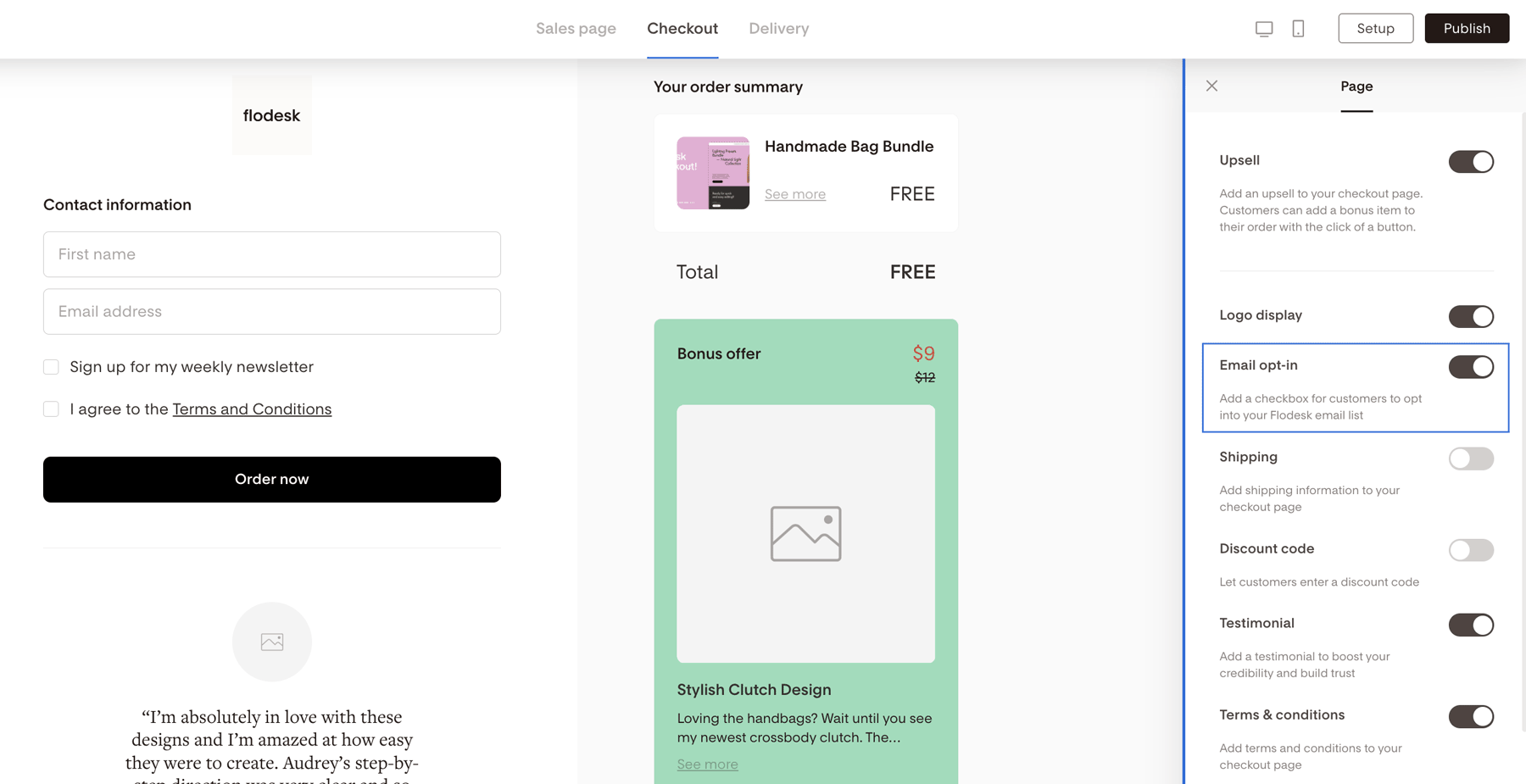What is the Contact tab in Flodesk Checkout?
All about the Contact tab in Flodesk Checkout
Collect your customers’ information, including their first and last names and email address so you can nurture new leads post-purchase and turn them into repeat customers.
How to access the Contact tab?
On the Checkout page, click the Contact information block to start editing it.
How to edit information on the Contact tab?
Toggle the sliders to the left if you want to remove the first name or last name fields.
Let your customers subscribe to your email list right during checkout. Simply click into the Opt-in message box to update your message.
To specify the segment they should be added into when they sign up for your list, click into the Opt-in segment box and choose a segment.
Note: As you make changes in the tab, they’ll be reflected on the left side, automatically.
What if I don't want to enable the email list opt-in box?
If you decide you don't want to show the email list opt-in box on your checkout page, you can toggle it off.
Click anywhere in the background of your checkout page outside of any fields and placeholder content to access the Page settings, and then turn off the Email opt-in block.
Summary
You can find the Contact tab on the checkout page section.
Collect your customers’ information, including their names and email address, and specify which segment they should be added to when they opt-in to your email marketing at checkout.