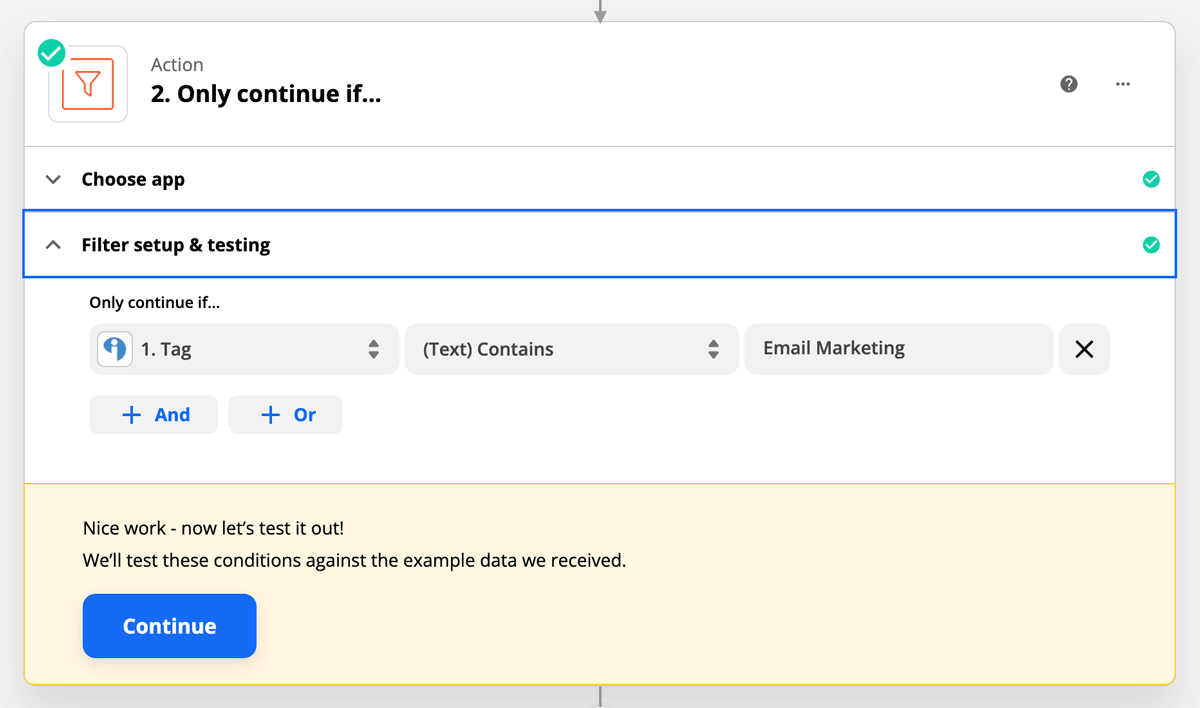Mastering Zapier Features and Troubleshooting for Flodesk
Zapier is a powerful automation tool that allows you to connect Flodesk with over 3,000 apps, streamlining your workflows and saving you time. Whether you’re setting up complex automations or troubleshooting common integration issues, this guide will help you navigate Zapier’s features and ensure your zaps run smoothly.
Understanding Key Zapier Features with Flodesk
Zapier offers several built-in features that help you create advanced zaps between your apps and Flodesk. Here are some of the most popular ones:
Multi-step Zaps
A single-step zap consists of one Trigger step and one Action step.
A multi-step zap includes multiple actions or advanced Zapier features like Filters, Paths, or Searches.
Single-step zaps: Use when all subscribers from one app should be added to a single segment in Flodesk. Example: Students who opt-in on an online course landing page can be added to one Flodesk segment.
Multi-step zaps: Use when subscribers need to be segmented based on specific behaviors. Example: Quiz takers can be filtered into different segments based on their results.
Filters by Zapier
Filters allow actions to run only when certain conditions are met. Think of them as rules that determine whether a zap proceeds.
Example: If connecting a quiz builder like Interact or Typeform to Flodesk, a filter can ensure that subscribers are added to different Flodesk segments based on their quiz results.
Filter considerations:
Some filters are case-sensitive (e.g., "Exactly matches").
Other filters are not case-sensitive (e.g., "Contains," "Is in list").
Setting up the zap with a filter would look like this:
Paths by Zapier
Paths function similarly to Filters but allow multiple conditional branches within a single zap.
Example: When connecting a Typeform quiz to Flodesk, Paths can separate subscribers into different segments based on their quiz responses—each result follows a unique path.
Key considerations:
A zap must have at least two paths to function.
Paths must be the last step in a zap.
Requires a Professional plan or higher in Zapier.
Delay by Zapier
This feature lets you introduce a wait time before executing the next action in a zap.
Example: If you want to receive a daily summary of new subscribers at 9:00 AM instead of midnight, Delay by Zapier can help.
Note: If you change any part of your Zap during a delay, your Zap will not continue once the Zap resumes. This includes adding, changing, or removing actions. You can read more about troubleshooting Delay by Zapier in this article.
Troubleshooting Zapier + Flodesk Integration
If your zap isn’t working as expected, here are common issues and how to fix them:
Error: “No user found”
If you see this error when connecting Zapier to Flodesk, ensure your email address is typed in all lowercase letters on the Flodesk login page.
Example: caroline@flodesk.com instead of Caroline@Flodesk.com.
Workflow Email Not Received
If your zap doesn’t trigger a workflow email, check for these issues:
Existing email in trigger segment: If you’re testing with an email address already in the segment, it won’t trigger. Try a different email address or create a new segment.
Segment mismatch: Ensure that the zap is adding subscribers to the same segment that triggers your workflow.
If, for any reason, your zap didn't work after checking the suggestions listed here, we recommend the following steps for troubleshooting:
Check out the most common issues from Zapier and how to troubleshoot them in this guide.
Contact Zapier support. They're incredibly responsive and always happy to help!
Find a Zapier expert in their extensive directory of professionals to set up for you!
Summary
Zapier provides powerful automation tools to enhance your Flodesk experience. Whether you're optimizing workflows with Multi-step Zaps, Filters, Paths, or Delay features, or troubleshooting login and workflow issues, understanding these key features ensures a seamless integration.