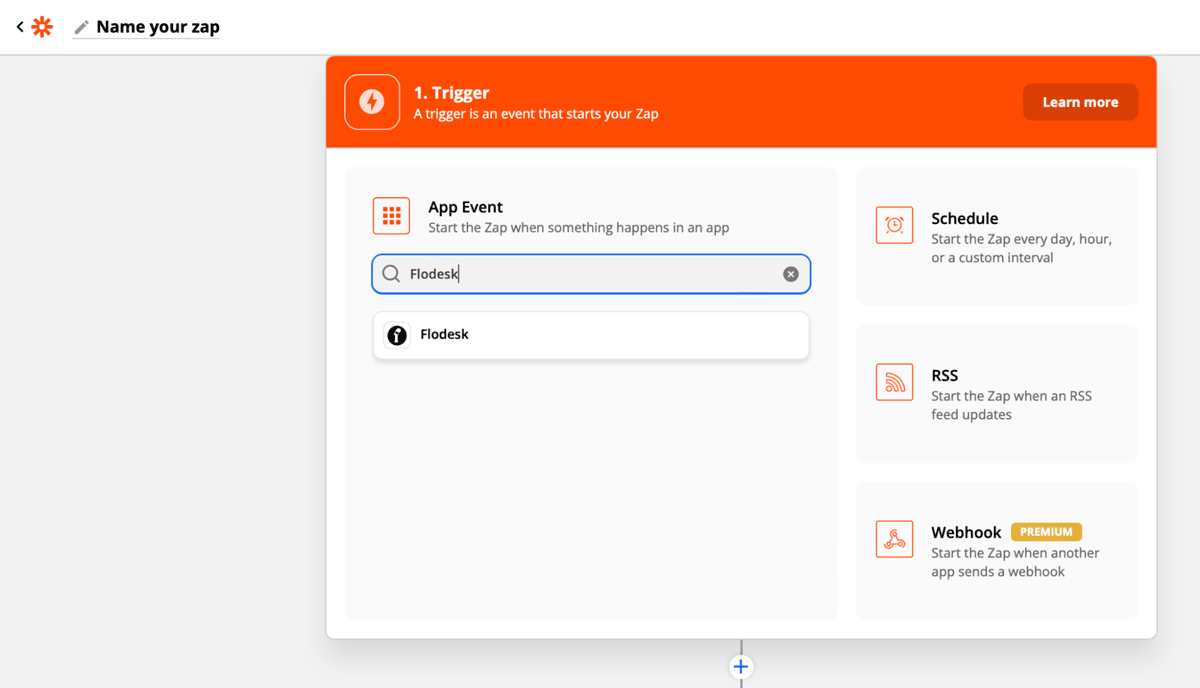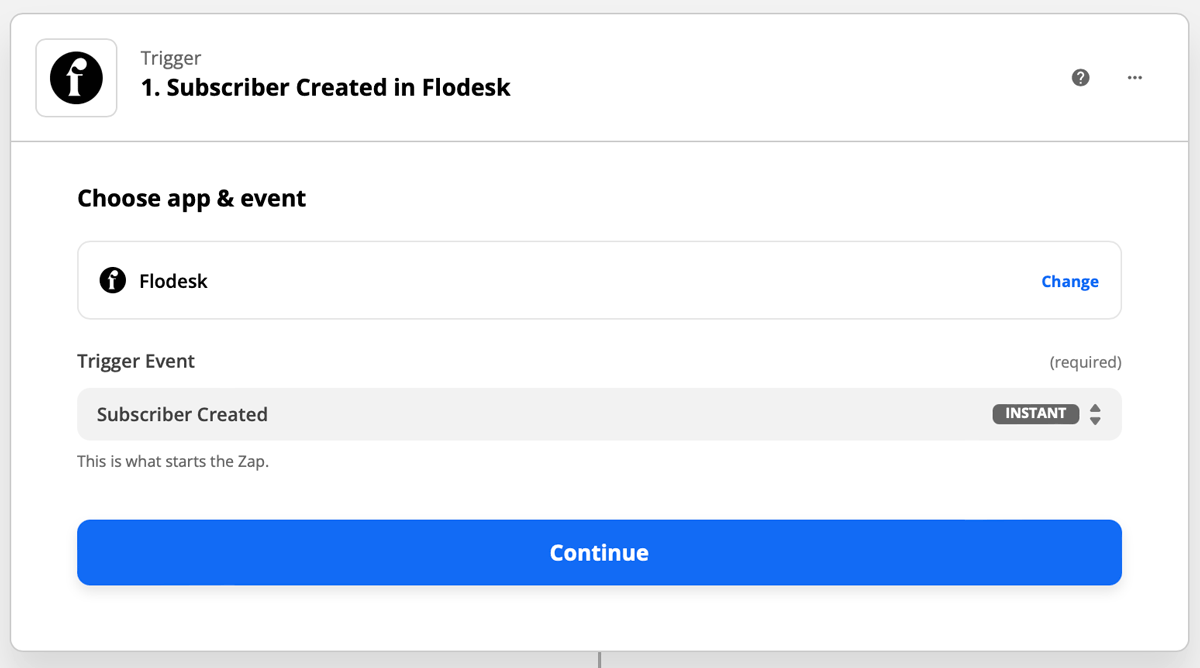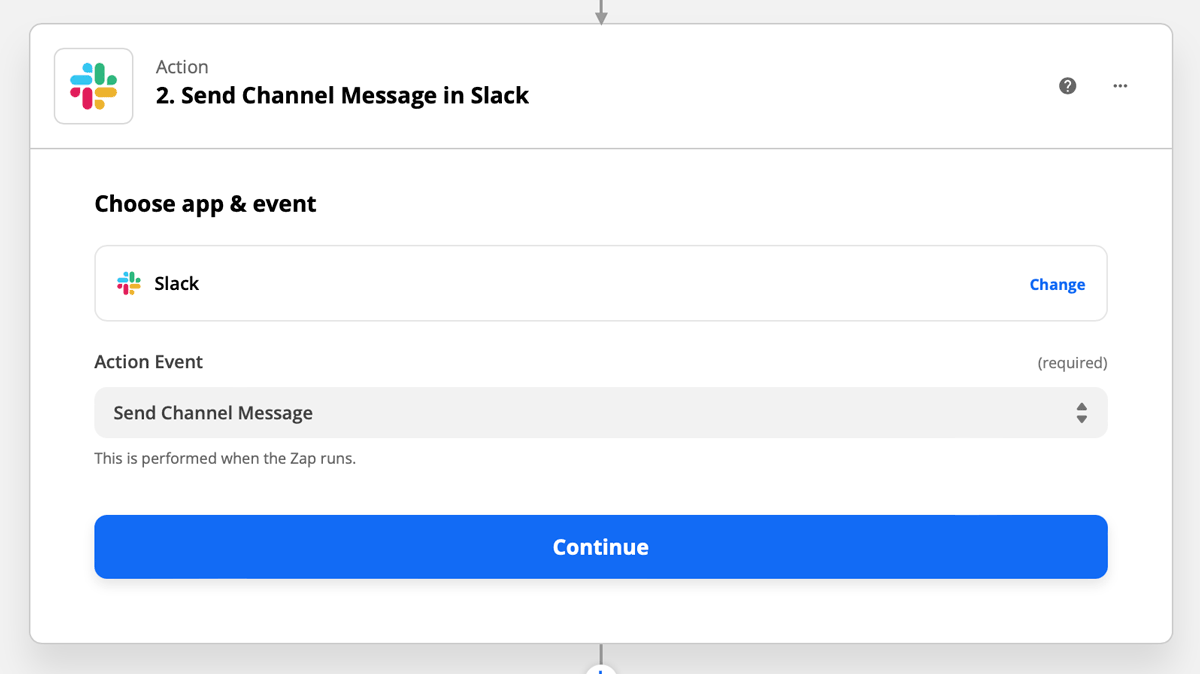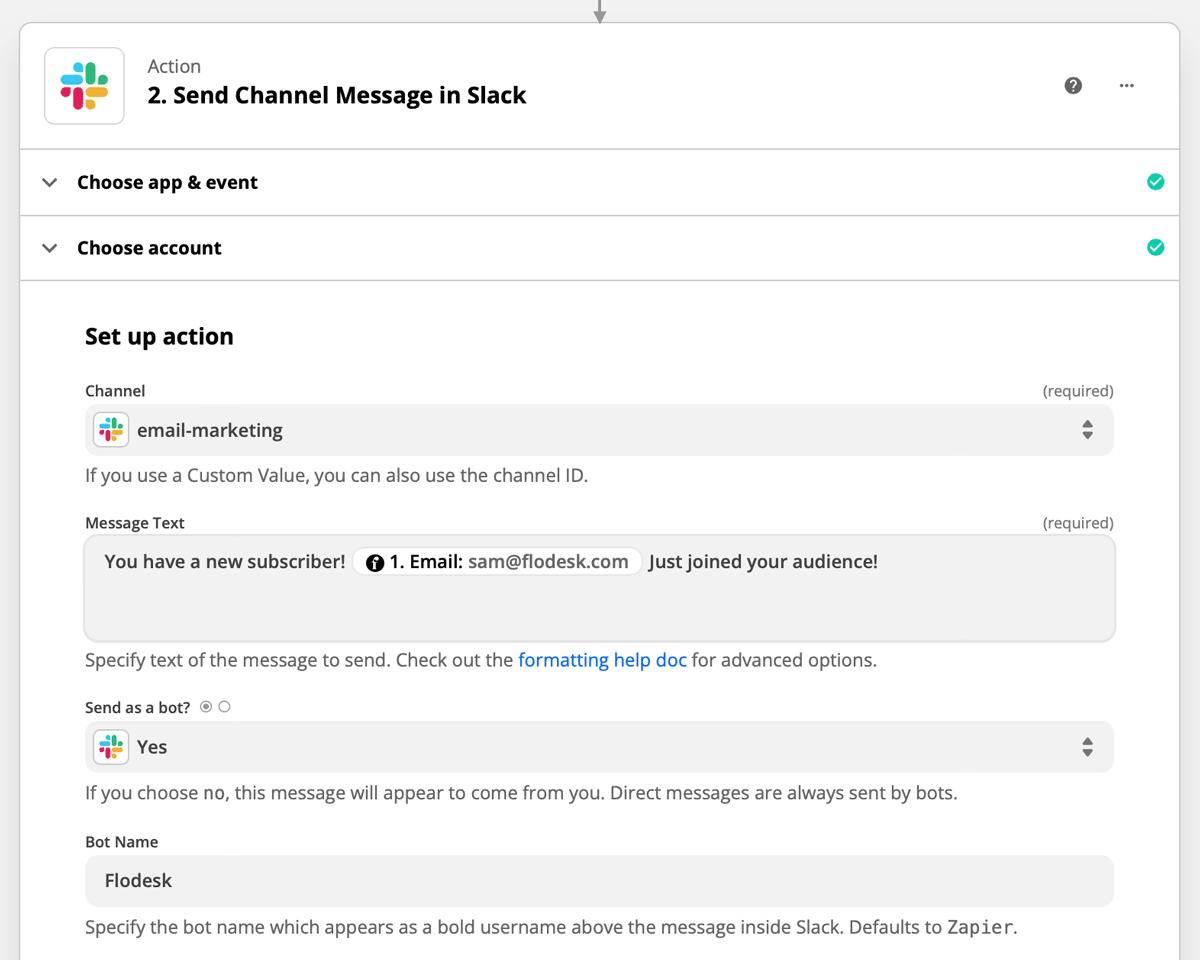Manage New Subscriber Notifications in Slack via Zapier
A step-by-step guide on sending new subscriber notifications to a Slack channel.
Slack is a business communication tool that offers a faster, organized way to communicate with your team. You can send messages to your entire company, a group of teammates, or an individual.
In Flodesk, you can customize your opt-in form to send an email to the account login address when a new subscriber is added to your audience.
Using Slack for subscriber notifications is a great way to notify multiple people on your team that you have a new subscriber.
With just a few steps, you can connect Slack and Flodesk in minutes.
Things you’ll need for the integration
Flodesk account
Zapier account
Slack account
At least one Slack channel
Setting up subscriber notifications in Slack via Zapier
Step 1. Create a new zap and give it a name.
Step 2. Select Flodesk as the Trigger and choose the Event.
For this example, we will use “Subscriber Created” as the event that starts the zap.
This means that the zap will start when a new subscriber is added to your Flodesk audience.
Step 3. Zapier will redirect you to sign in to connect to Flodesk. If you're connecting Flodesk to Zapier for the first time, you will be asked for your login address and password.
Note: The login address in Zapier is case-sensitive, so be sure to add your email address in all lowercase letters.
Step 4. Zapier will test the trigger to make sure it works properly. This step is optional.
Step 5. Select Slack as the Action and choose the Event.
For this example, we will use “Send Channel Message” as the action that happens when the zap runs.
This tells Zapier that when you have a new subscriber created in Flodesk, it will send a specific message to a #channel you choose in Slack.
Step 6. If this is your first time connecting Slack and Zapier, you’ll be prompted to log into your Slack account. If you’re already logged into Slack from the same browser, you can simply click Allow to connect Slack and Zapier.
If you aren’t already logged into Slack in your browser, you’ll be prompted to log in, then allow Zapier permission to connect to Sack.
After you connect your Slack account, click Continue.
Step 7. You will be asked a series of questions as you continue setting up the Action, including what you want the #channel message to say and who the message should come from.
The most important fields are the Channel, Message Text, and Send as a Bot.
Step 8. After you complete the Action set-up, you can test the zap. This step is optional.
Step 9. After the test is successful, you can review the zap or turn on the zap so that it’s live.
More Slack + Flodesk integration ideas
In addition to adding new subscribers to a Slack #channel, here are some more integration examples:
Trigger: Subscriber added to Segment in Flodesk
Action: Send #channel message in Slack
Trigger: Subscriber unsubscribed in Flodesk
Action: Send #channel message in Slack
Summary
You can use Zapier to automatically send subscriber notifications to a channel in Slack.
All you need is a segment in Flodesk and at least one channel in Slack to get started. You’ll want to use Flodesk as the trigger app and Slack as the action app. From there, you can follow the prompts to complete the zap setup.
In addition to adding new subscriber notifications to Slack, you can follow the same steps to add notifications for addresses that have unsubscribed as well.