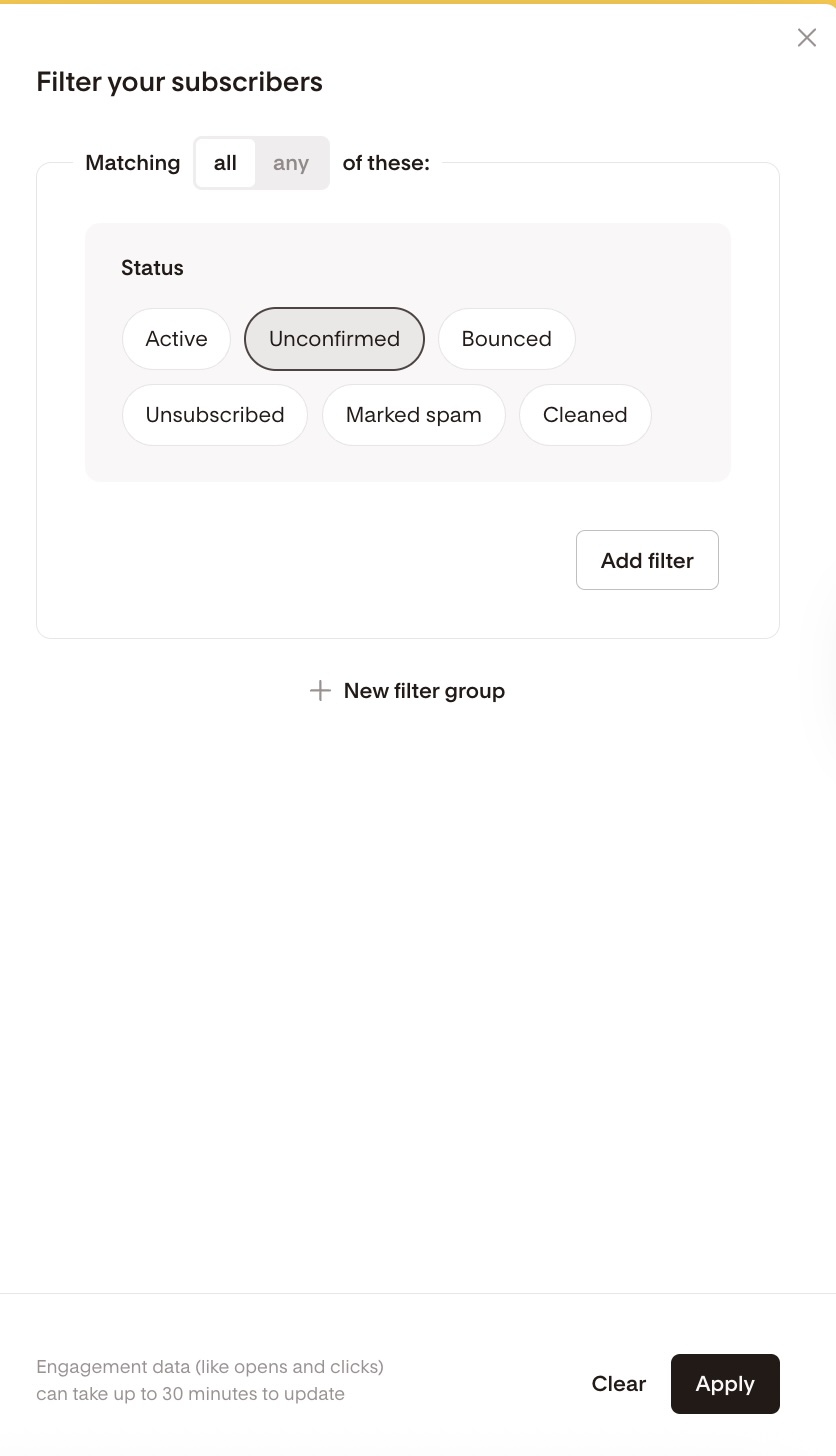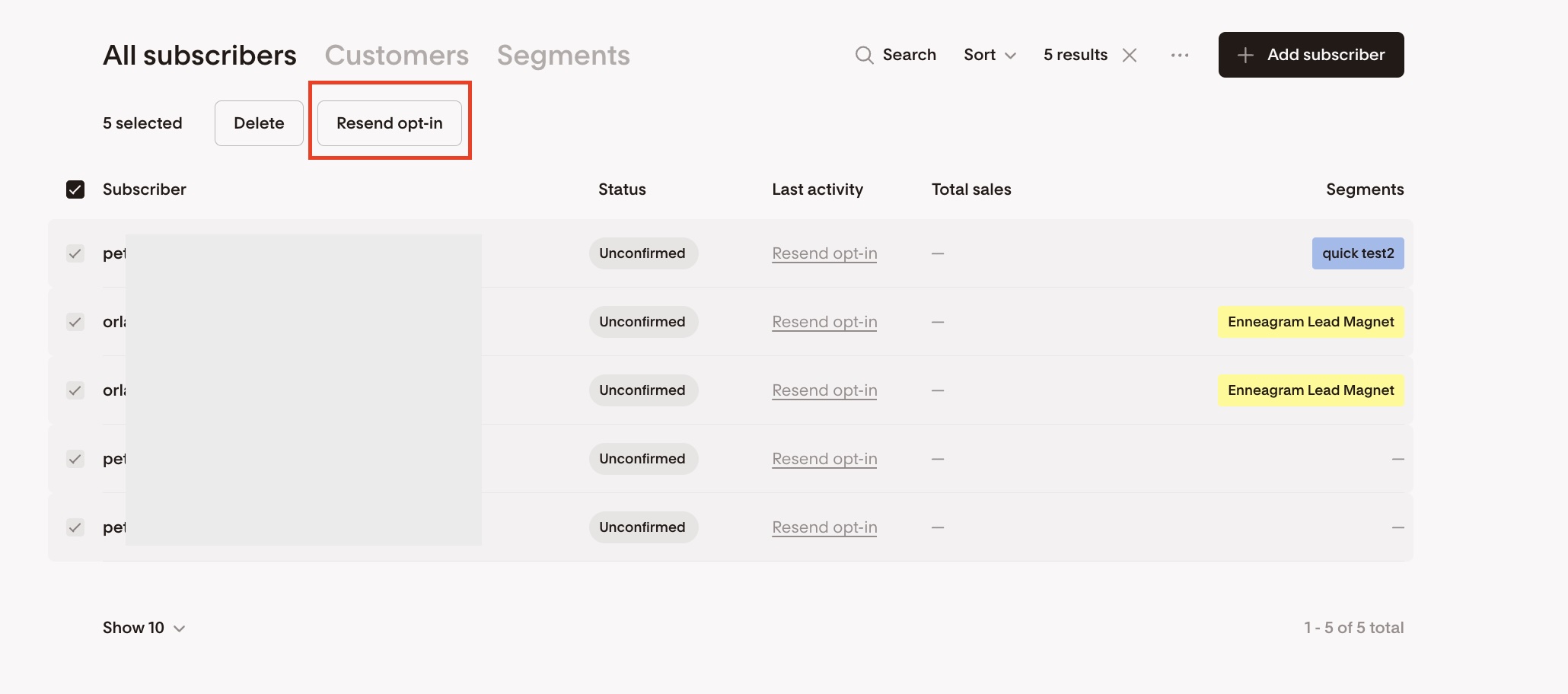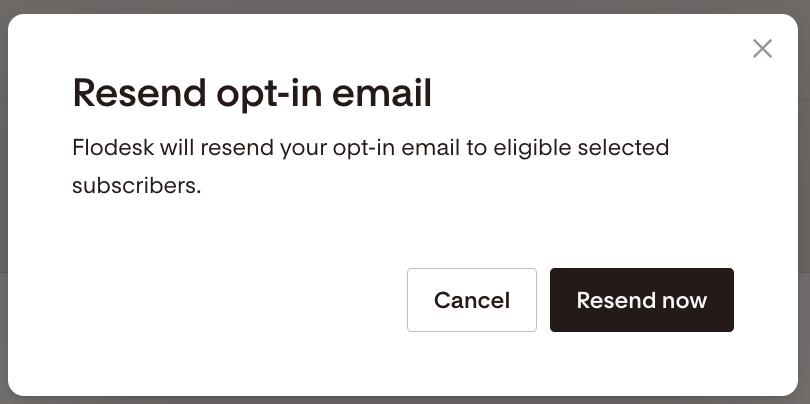Understanding and Managing Unconfirmed Subscribers
What are Unconfirmed Subscribers?
An Unconfirmed subscriber is someone who filled out your sign-up form but hasn’t clicked the confirmation link in their double opt-in email.
Double opt-in is an extra verification step to ensure that people really want to join your email list. The process looks like this:
A person submits your form.
They get a confirmation email.
They click the confirmation link to join your list.
If they don’t complete step 3, their status in your Audience will be Unconfirmed.
Learn more about How to set up the double opt-in for your subscribers here.
How to find your Unconfirmed subscribers
Click Filter
Select Unconfirmed under the Status
Hit Apply filter
What to do about Unconfirmed subscribers
You have two main options:
1. Resend the Opt-In Email
Select all Unconfirmed subscribers.
Use the bulk action Resend opt-in.
They’ll receive another confirmation email.
Once they click the link, their status changes to Active.
2. Delete Unconfirmed Subscribers
If subscribers remain unconfirmed after a certain period, consider removing them from your Audience.
Important: If you delete them and they later click the confirmation link from their original email, they will not be added back automatically. They would need to sign up again via a Flodesk opt-in form.
Summary
Unconfirmed subscribers are people who signed up through your form but haven’t clicked the confirmation link in their double opt-in email.
To find them, go to your Audience tab, click Filter, choose Status: Unconfirmed, and apply the filter. You can either resend the opt-in email in bulk (which changes their status to Active when they confirm) or delete them if they remain unconfirmed after a period of time.
Note: deleted contacts who later click the old confirmation link will not be added back—they must sign up again.