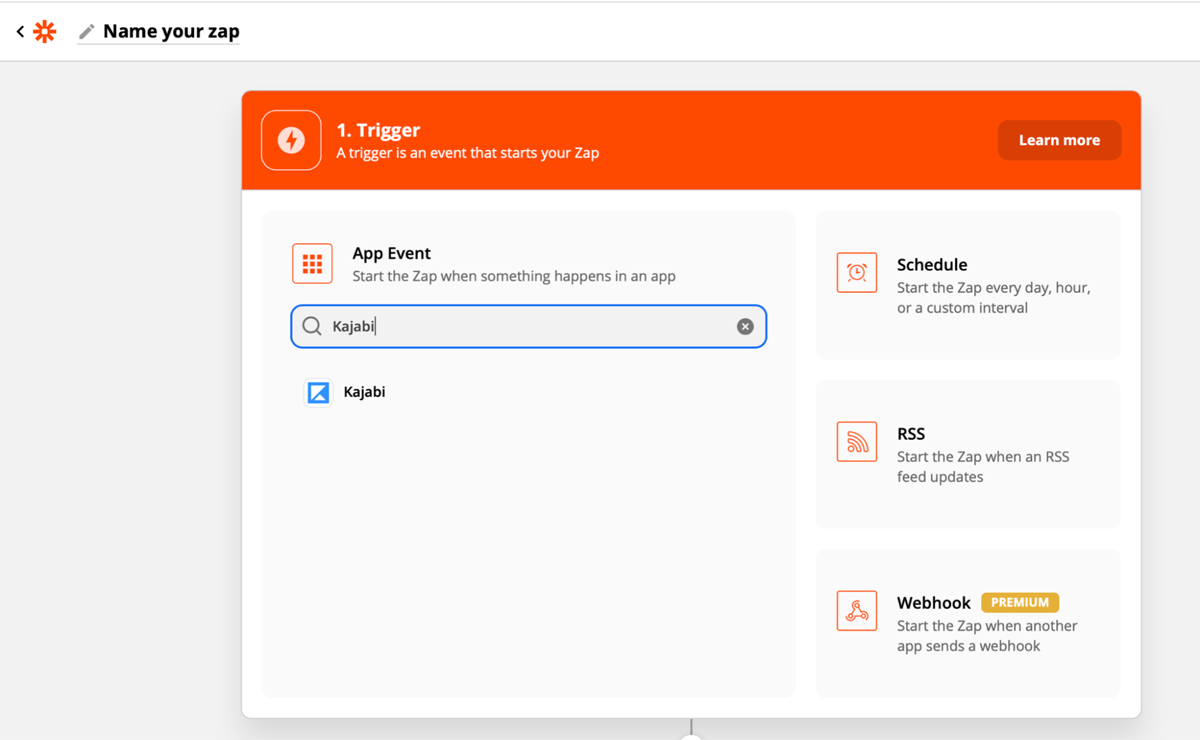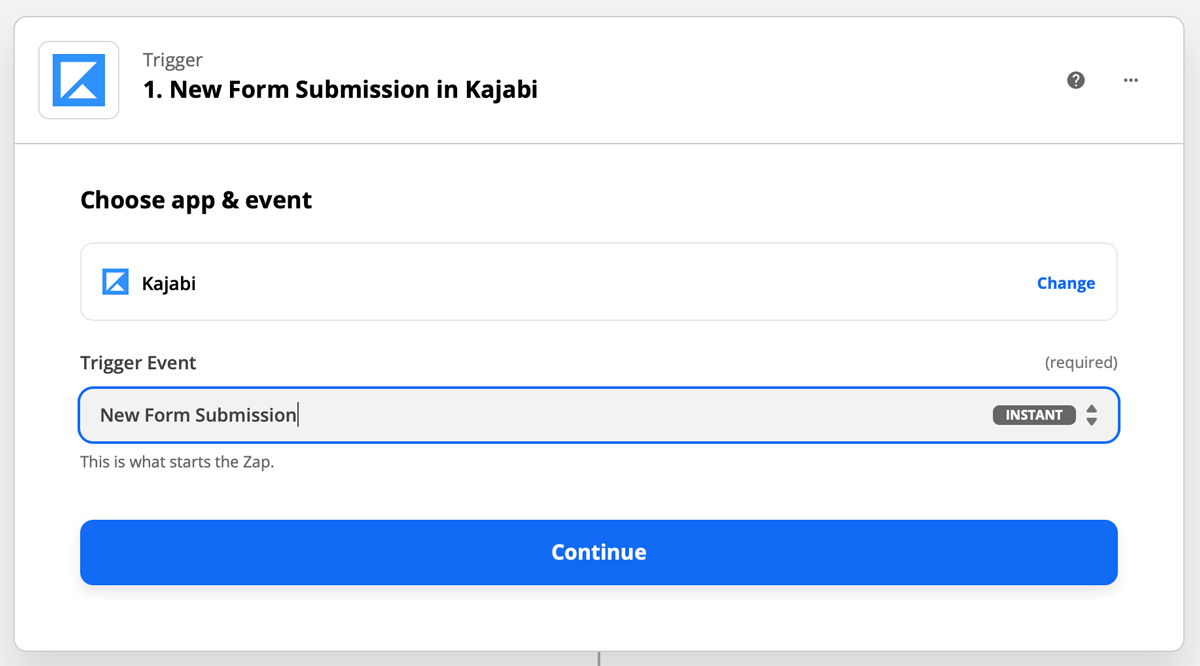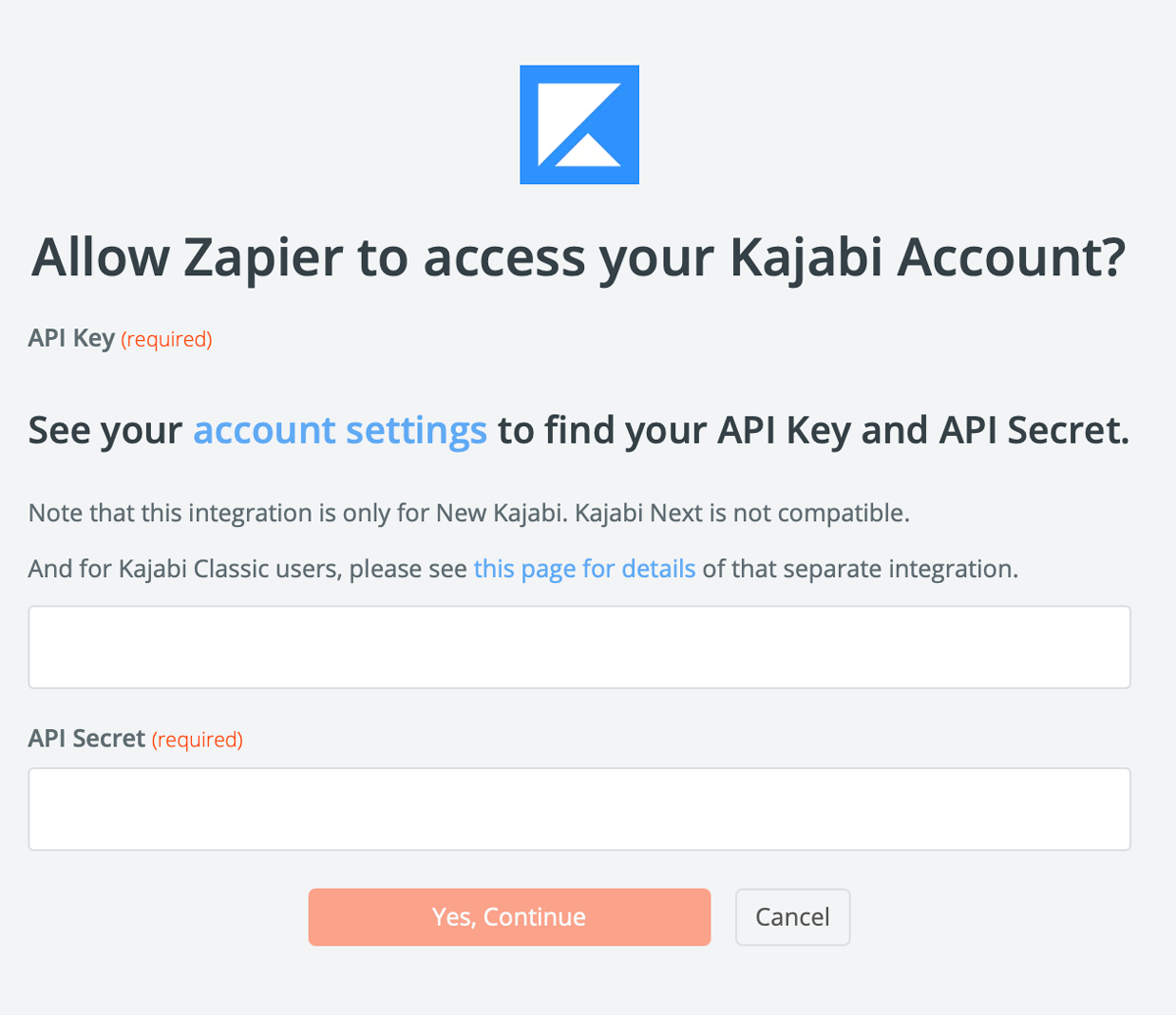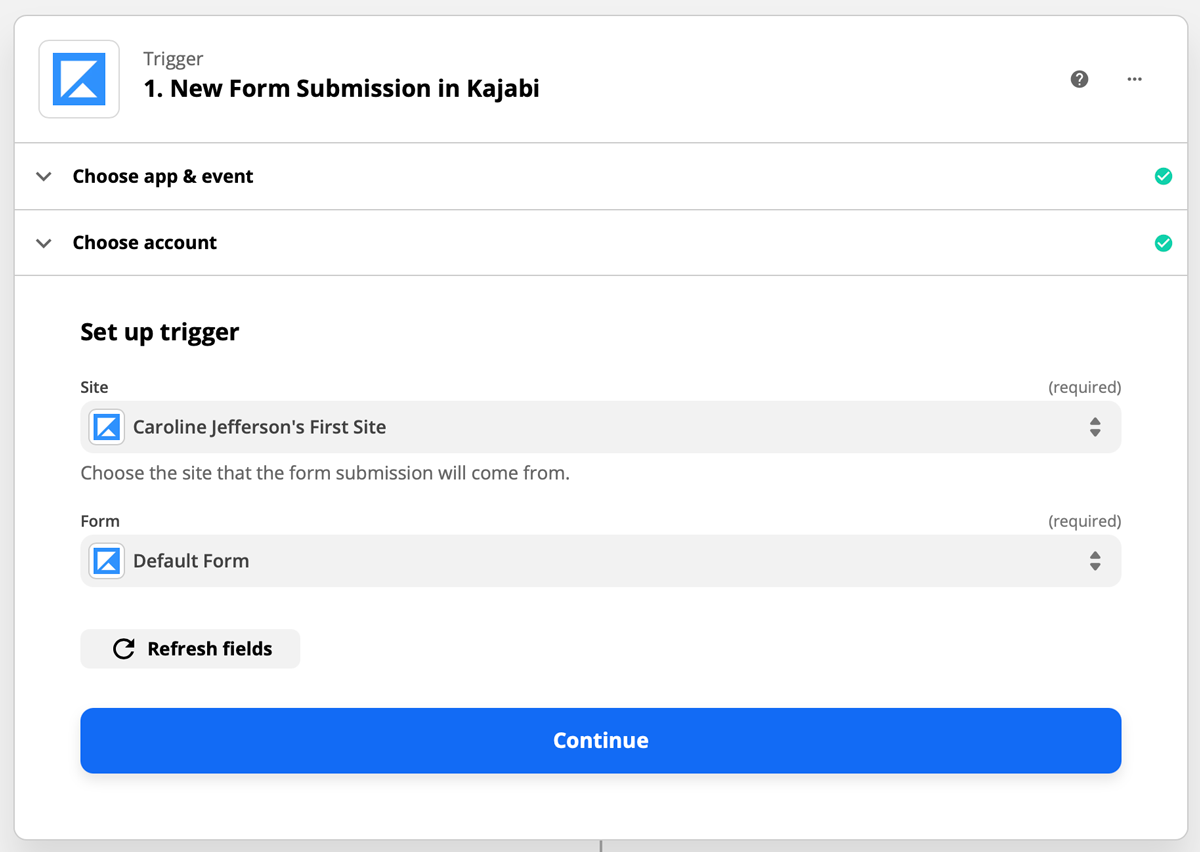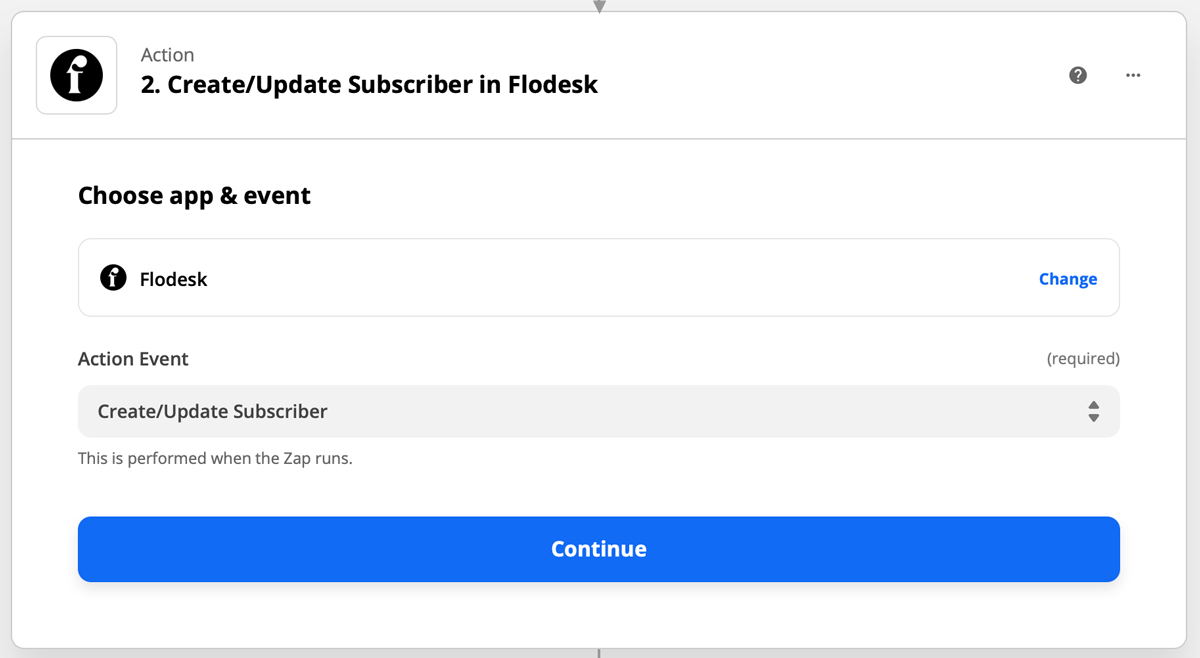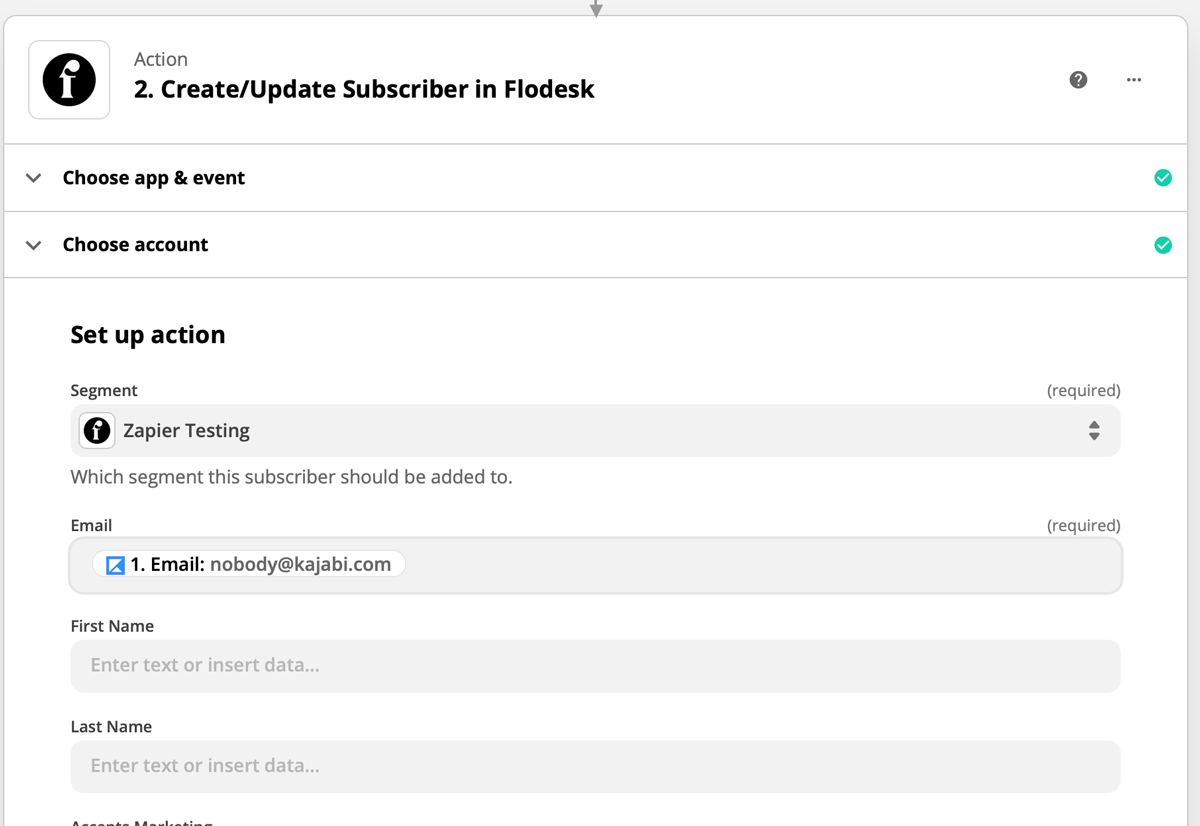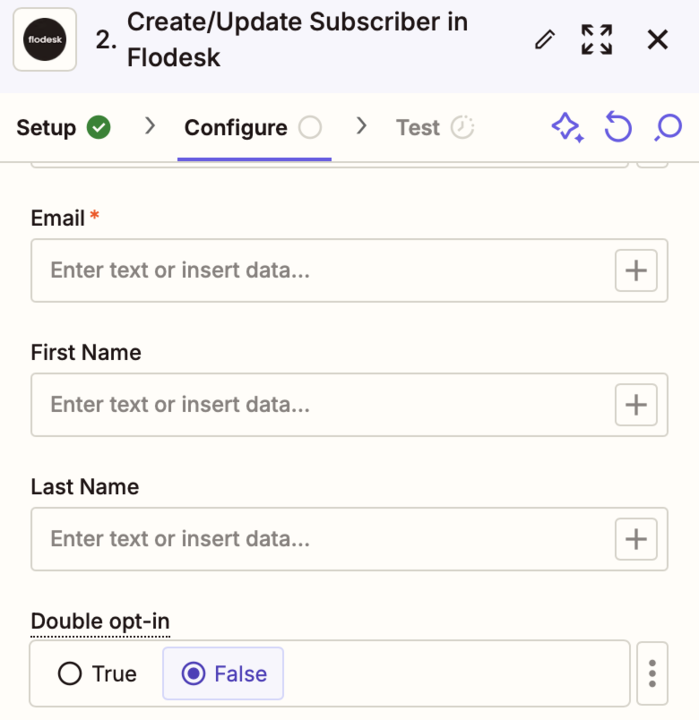How to connect Kajabi and Flodesk via Zapier
A step-by-step tutorial that walks you through the Kajabi and Flodesk integration using Zapier.
Kajabi is an all-in-one business platform to create and scale your knowledge business. A full suite of world-class online business tools working seamlessly together for online courses and coaching services.
You can connect Kajabi and Flodesk within minutes using Zapier.
Things you’ll need for the integration
Flodesk account
Zapier account
Kajabi account
At least one Kajabi trigger (a purchase, form submitted, or assessment completed)
At least one segment in Flodesk
If you plan to use a zap to trigger a Workflow in Flodesk, we highly recommend creating the workflow in its entirety before creating and testing your zap.
Connecting Kajabi and Flodesk via Zapier
Step 1. Create a new zap and give it a name.
Step 2. Select Kajabi as the Trigger and choose an event. For this example, we will use 'New Form Submission' as the event that starts the zap.
This means that a zap will start when a user has submitted an opt-in form on your Kajabi website.
Step 3. Zapier will redirect you to sign in to connect to Kajabi. If you're connecting Kajabi to Zapier for the first time, you will be asked for your account API Key and API Secret located in your Kajabi Account Settings.
Step 4. After you connect Kajabi and Zapier, you will need to finish setting up your trigger. Select the 'Site' that the form submission will come from, then select the 'Form' that you want to trigger the zap.
Zapier will test the trigger to make sure it works properly. This step is optional.
Step 5. Select Flodesk as the Action and choose the event. For this example, we will 'Create/Update Subscriber' as the action that happens when the zap runs.
The first step almost always should be 'Create/Update Subscriber' in Flodesk. Unless the subscriber’s address already exists in Flodesk, they can't be added to segments, workflows etc.
Step 6. If this is your first time connecting Flodesk and Zapier, you’ll be prompted to log into your Flodesk account.
Step 7. Choose your segment and any additional data fields that you want to map when the subscriber is added to Flodesk.
New: To add an additional layer of consent, enable double opt-in so that only subscribers who confirm their intent to join your list will be added.
Step 8. Test your zap.
Step 9. After the test is successful, you can review the zap or turn on the zap so that it’s live.
More Kajabi + Flodesk integration ideas
In addition to adding subscribers from Kajabi to your Audience in Flodesk, here are some more integration examples:
Trigger: Subscriber created in Flodesk
Action: Grants access to an offer in Kajabi
Trigger: Assessment completed in Kajabi
Action: Create/Update subscriber in Flodesk
Summary
You can connect Kajabi and Flodesk via Zapier by creating a trigger event on Kajabi and a following action event in Flodesk.
Also, you can set up zaps that are triggered by events in Flodesk followed by an action in Kajabi.