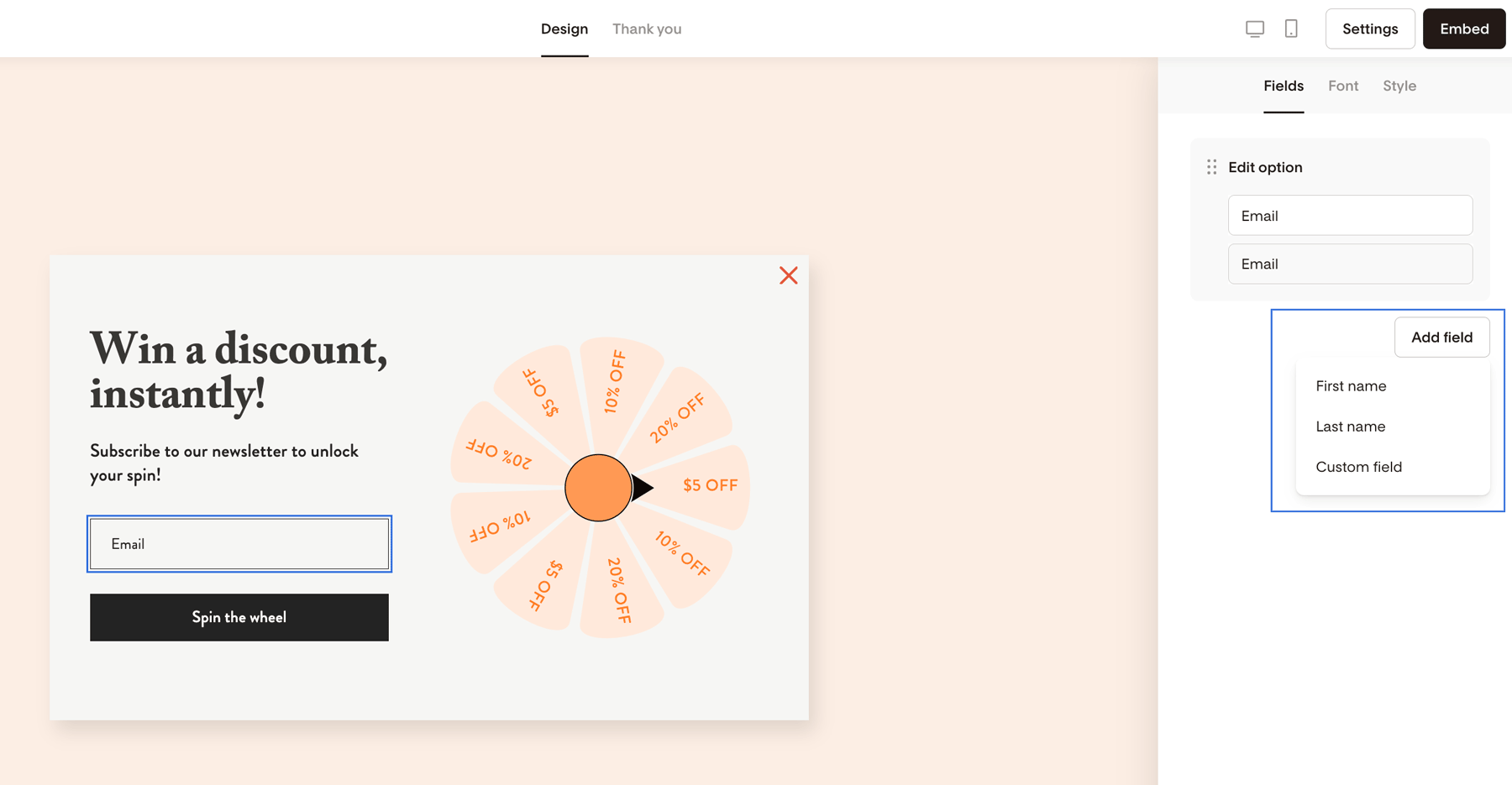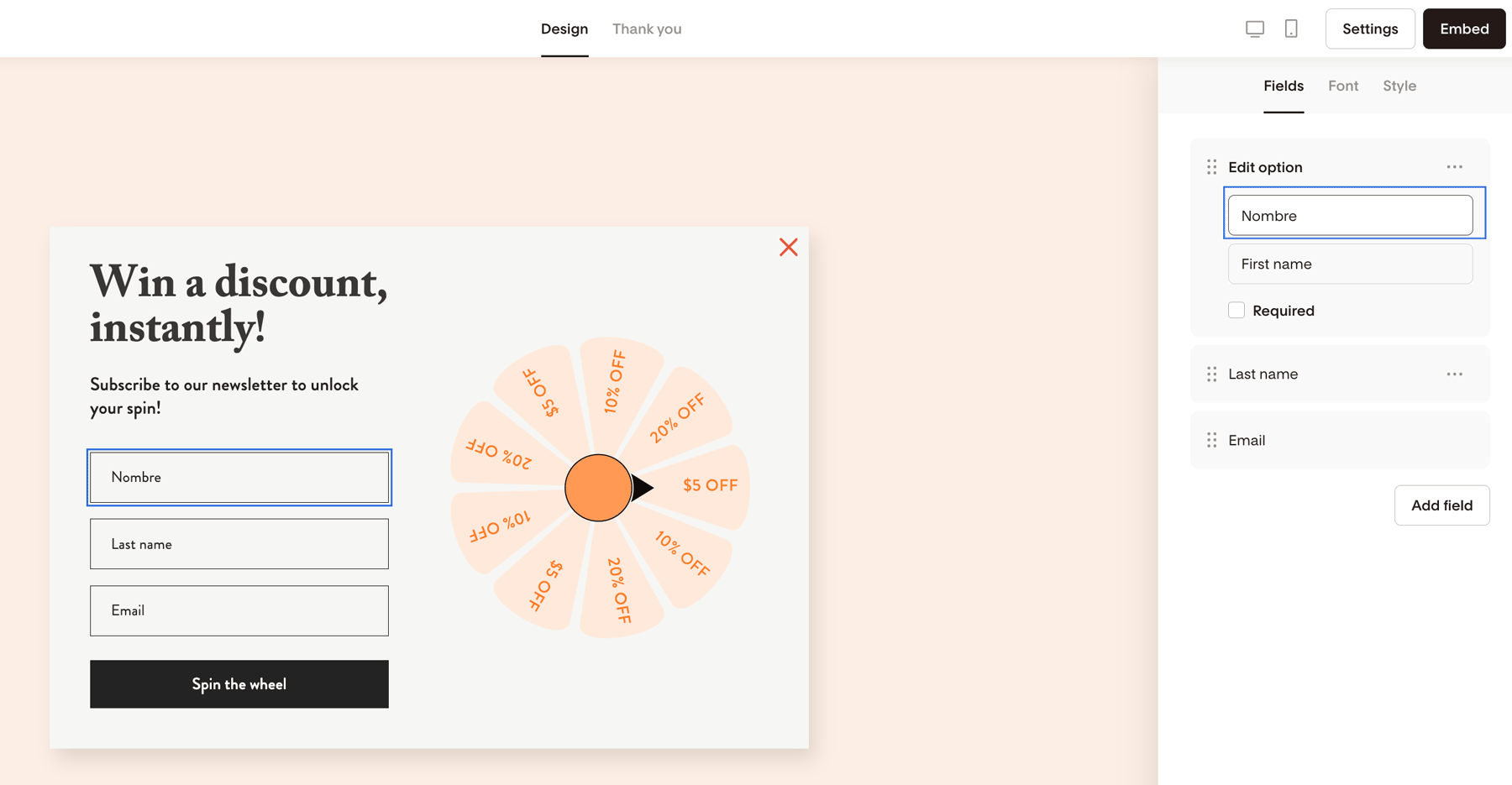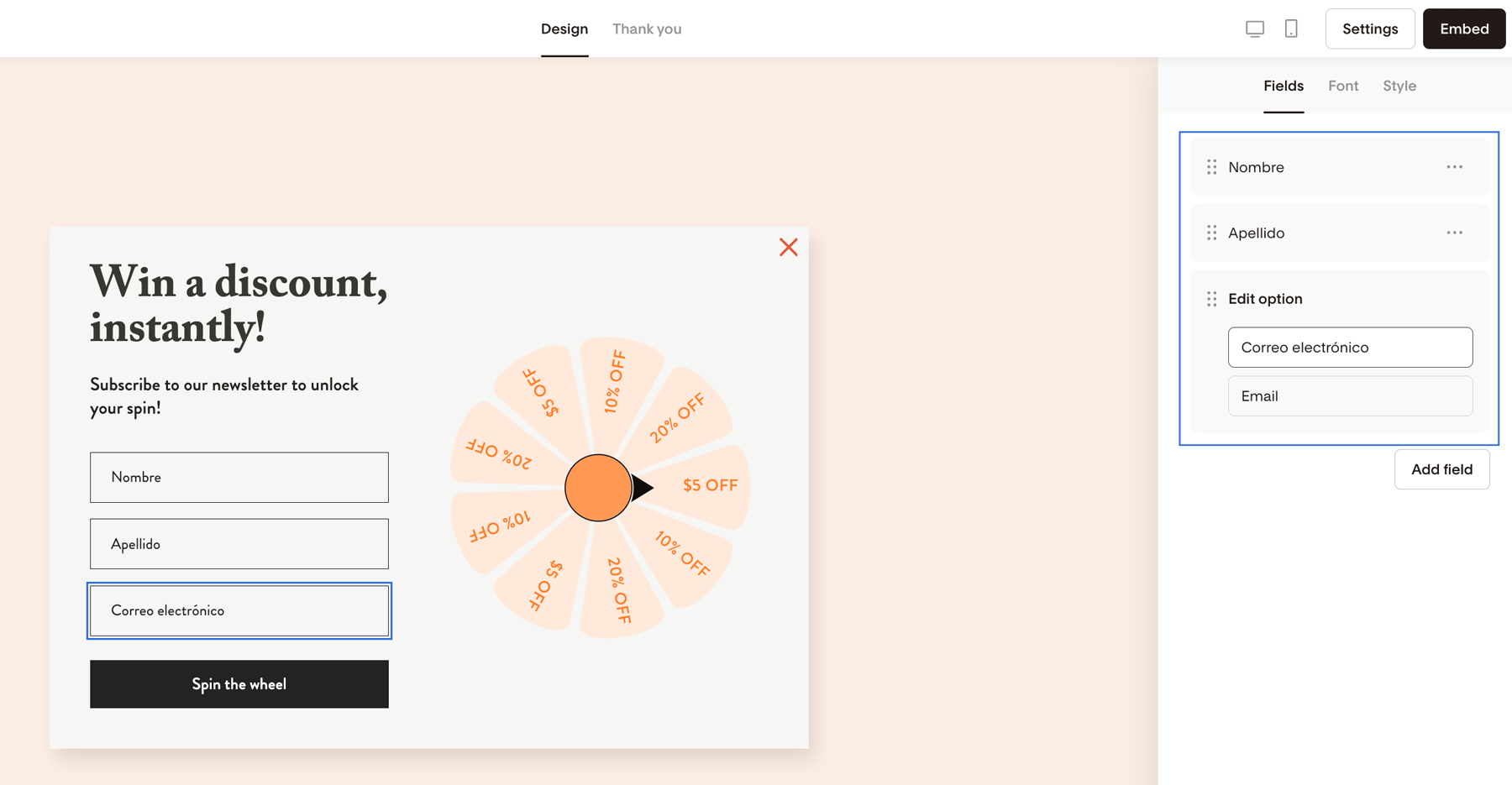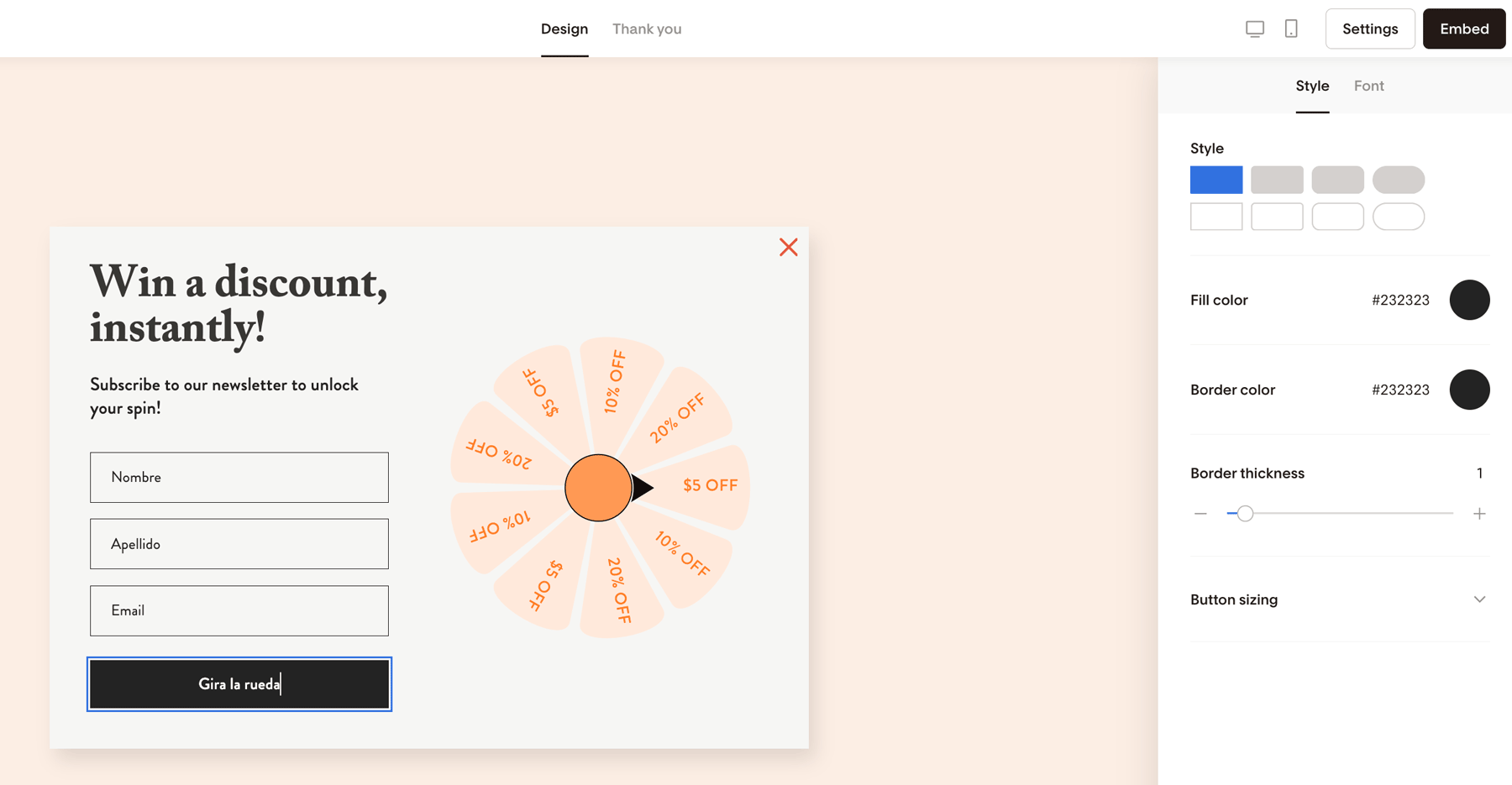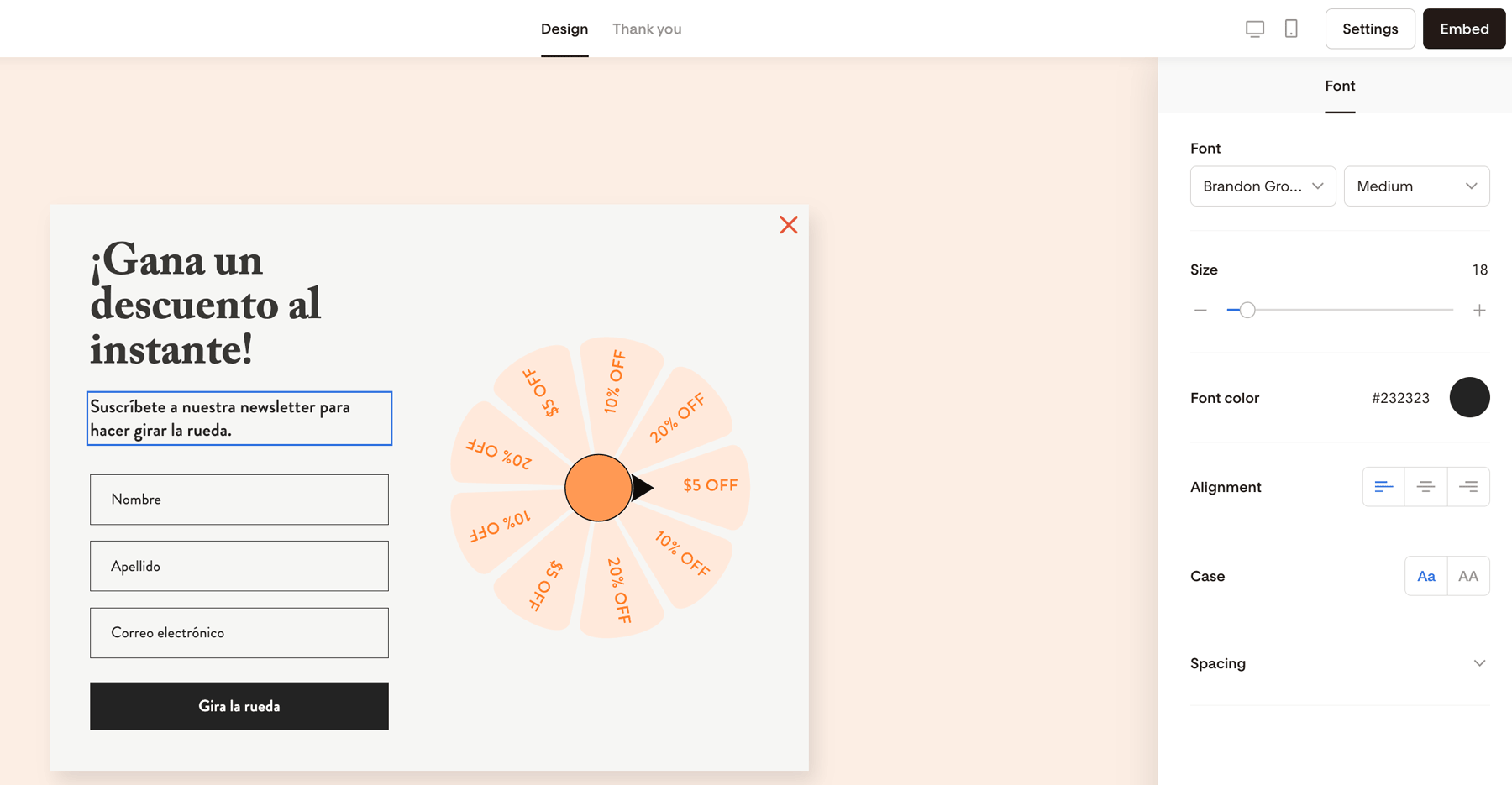How to customize your opt-in form to any language you like
Form language support
We know how important it is to serve the right content to your audience—and that starts with creating opt-in forms in your subscribers' local language.
Whether your subscribers are bilingual or speak another language (Spanish, German, French, Portuguese—just to name a few), you can now easily customize any of your forms (popup, inline or full page) and translate the form fields to any language you like.
How to customize your form to any language
You can edit the display name of any of the form fields, including default fields like Email, First name, Last name.
Step 1. When editing a form, click on a form field on the main screen. In this example, we clicked into the Email field.
Step 2. Then, on the right sidebar under the Fields tab, click the Add field button to add First name and Last name to your form.
To rearrange the order of the fields, simply drag-and-drop them up or down. And—if you want to make these form fields mandatory—mark them as 'Required'.
Note: if you like, you can add an asterisk* to the display name of the fields you're marking as required.
Step 3. To change the First name text on your form to a different language, edit the display name in the right sidebar and translate it as you like. In this example, we changed it to 'Nombre'.
Similarly, you can modify the display name for the Last name and Email address fields which show in our example as 'Apellido' and 'Correo electrónico'.
Step 4. To translate the button text from 'Spin the wheel' to any language, click the button text twice on the form itself to highlight it and simply type what you'd like it to say.
You can edit and translate the main text on your form as well by highlighting and replacing it with your choice of copy. In the below example, we translated the text to Spanish.
You can also add Custom fields to your forms to collect additional data from your subscribers like their birth month, location or favorite color. Custom fields can be added in any language.
Summary
You can easily modify the display name of any of the form fields. On the settings panel, click on the field name to edit it and translate it to any language you like.
Email, First name, and Last name form fields are considered default fields which are automatically mapped to the corresponding data fields in your Flodesk account and you can’t edit the mapped fields—however, you can change the display name of a default field to support any language.