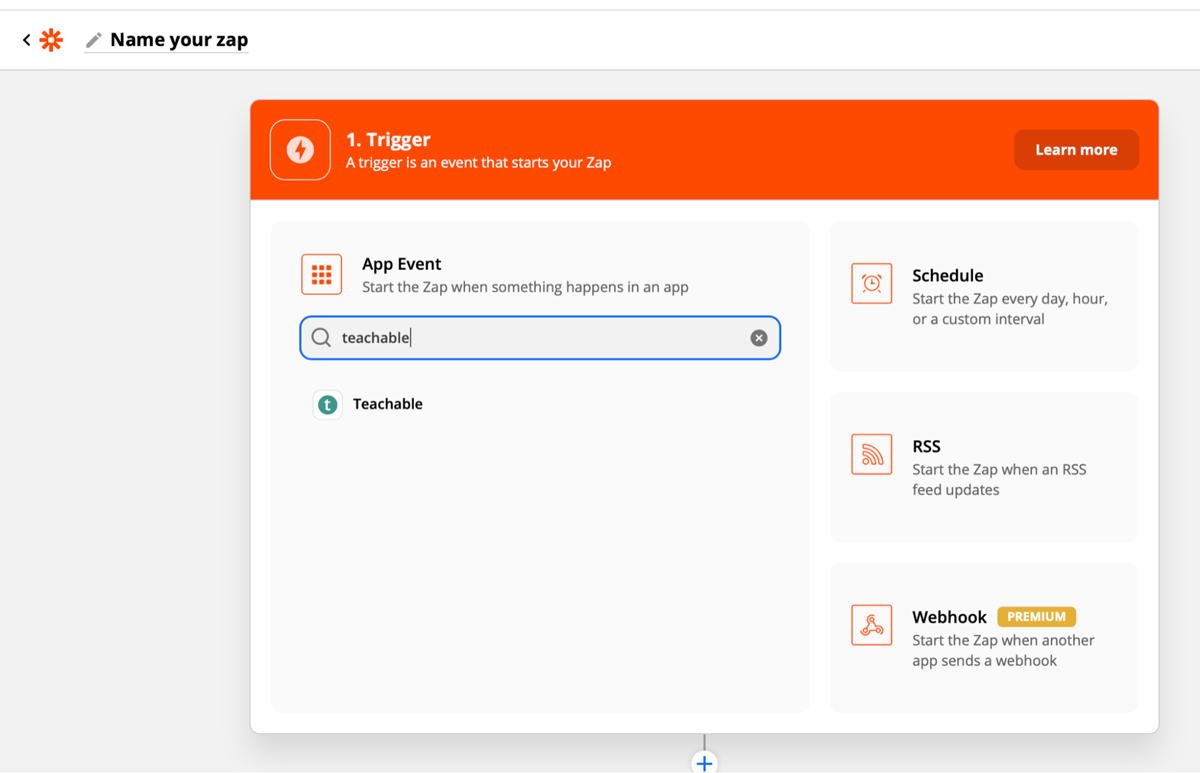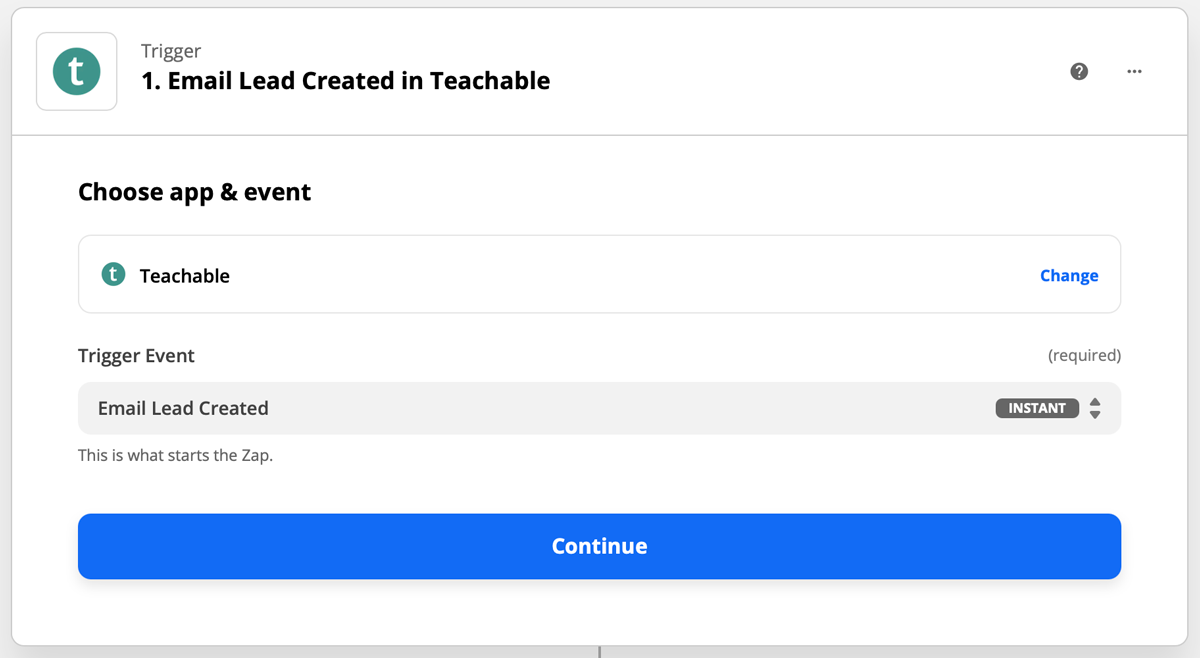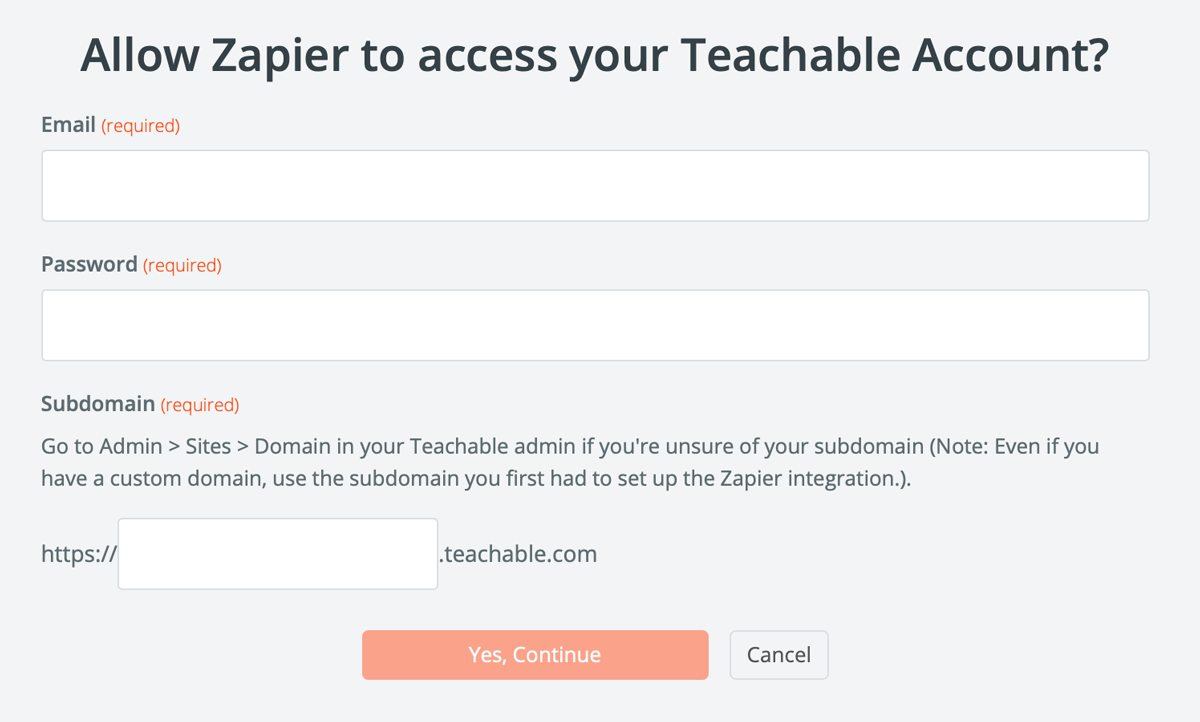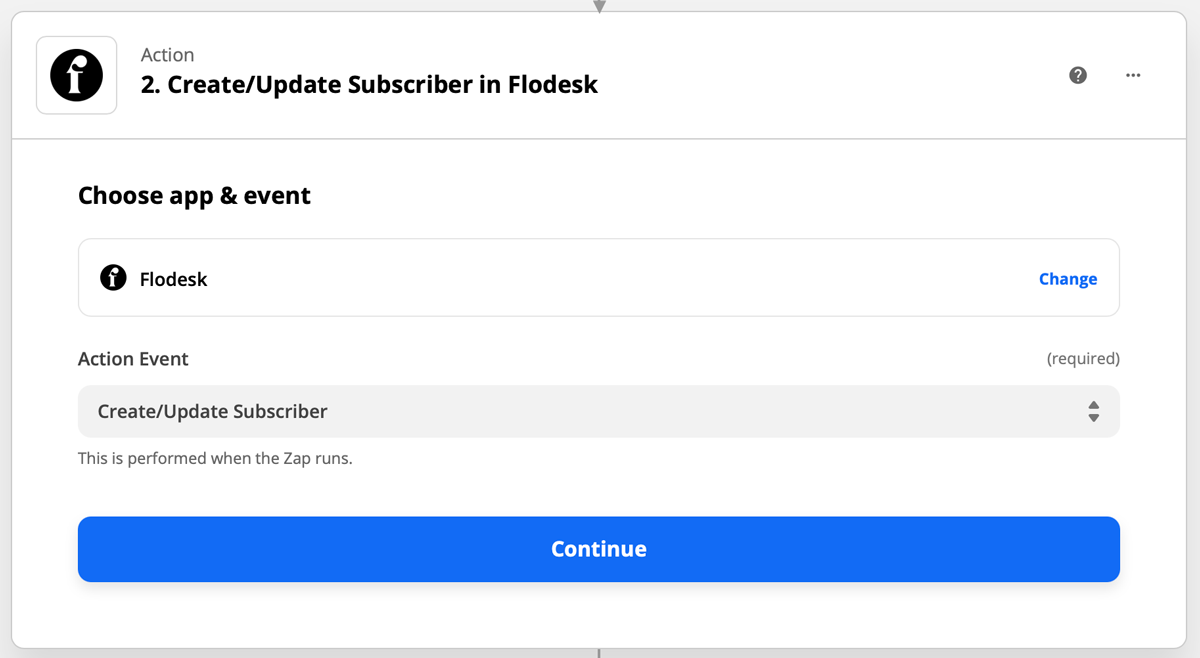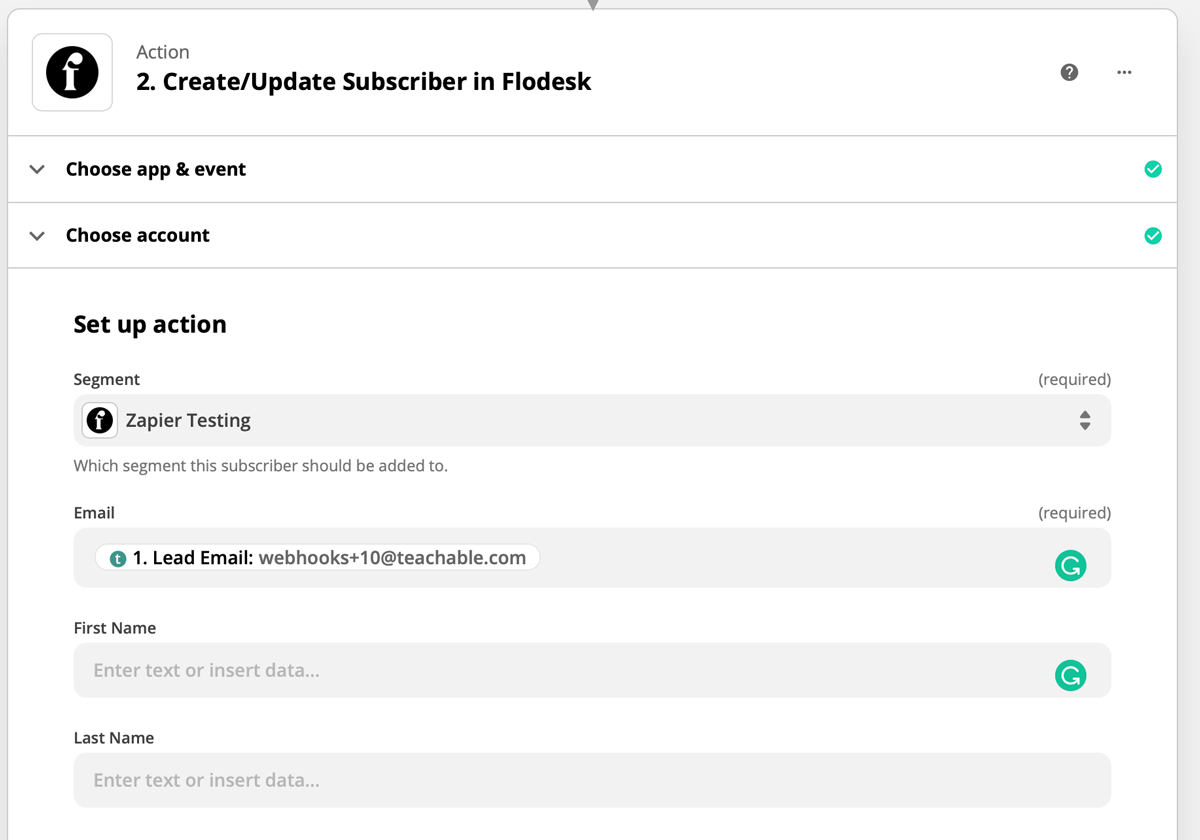How to connect Teachable and Flodesk via Zapier
A step-by-step tutorial that walks you through the Teachable and Flodesk integration using Zapier.
Teachable is an all-in-one platform that helps you create and sell courses online. Teachable handles everything from web hosting to payment processing.
You can connect Teachable and Flodesk within minutes using Zapier.
Things you’ll need for the integration
Flodesk account
Zapier account
Teachable account
At least one Teachable product (a course or coaching product)
At least one segment in Flodesk
Note: Teachable Schools on the Basic plan can only set up Triggers inside Teachable that set off an action in Flodesk. Schools on the Professional plan and higher can also set up actions from Flodesk that can trigger an action within Teachable.
If you plan to use a zap to trigger a Workflow in Flodesk, we highly recommend creating the workflow in its entirety before creating and testing your zap.
Connecting Teachable and Flodesk via Zapier
Step 1. Create a new zap and give it a name.
Step 2. Select Teachable as the Trigger and choose an event.
For this example, we will use 'Email Lead Created' as the event that starts the zap.
This means that a zap will start when a user has confirmed their email for lead capture.
Step 3. Zapier will redirect you to a login page for Teachable. Log into your Teachable account.
Step 4. Zapier will test the trigger to make sure that the trigger works properly. This step is optional.
Step 5. Select Flodesk as the Action and choose the event.
For this example, we will 'Create/Update Subscriber' as the action that happens when the zap runs.
The first step almost always should be 'Create/Update Subscriber' in Flodesk. Unless the subscriber’s email address already exists in Flodesk, they can't be added to segments, workflows etc.
Step 6. If this is your first time connecting Flodesk and Zapier, you’ll be prompted to log into your Flodesk account.
Step 7. Choose your segment and any additional data fields that you want to map when the subscriber is added to Flodesk.
Step 8. Test your zap.
Step 9. After the test is successful, you can review the zap or turn on the zap so that it’s live.
More Teachable + Flodesk integration ideas
In addition to adding subscribers from Teachable to your Audience in Flodesk, here are some more integration examples:
Trigger: Subscriber added to Segment in Flodesk
Action: Enroll user in course in Teachable
Trigger: Student unsubscribes from marketing emails in Teachable
Action: Unsubscribe subscriber in Flodesk
Summary
You can connect Teachable and Flodesk via Zapier by creating a trigger event on Teachable and a following action event in Flodesk.
Also, you can set up zaps that are triggered by events in Flodesk followed by an action in Teachable.