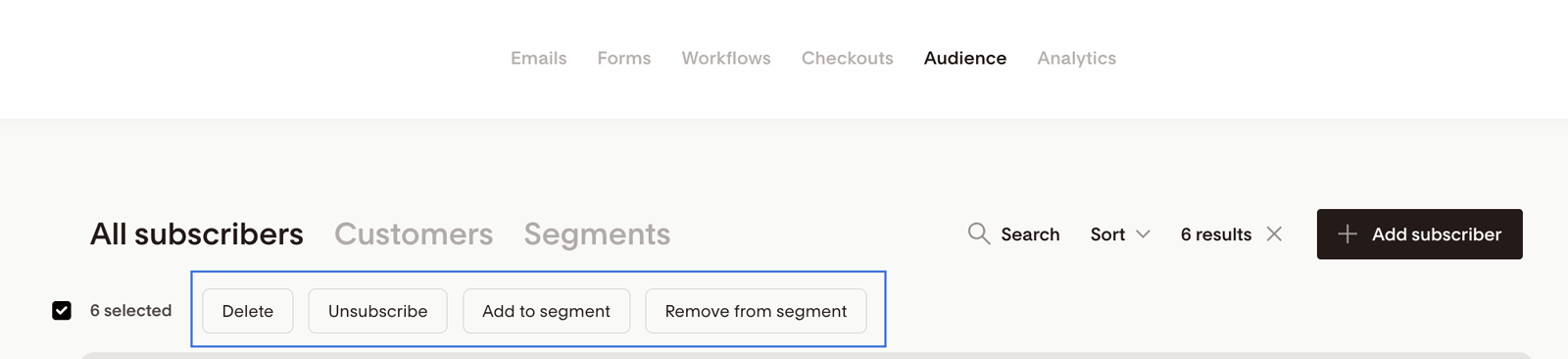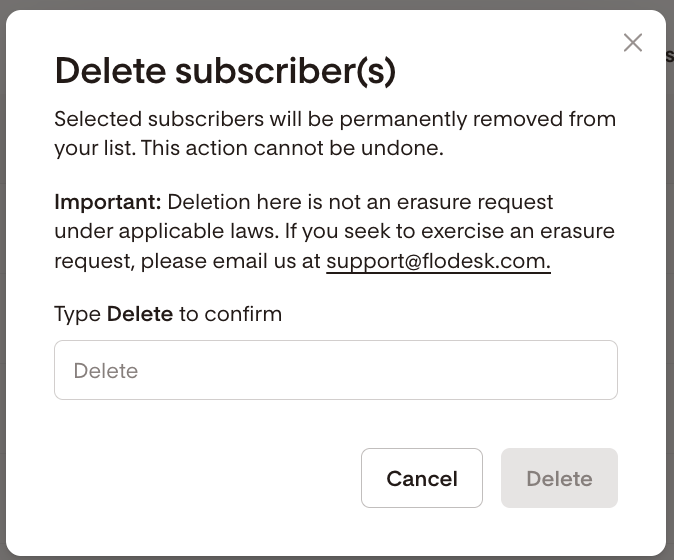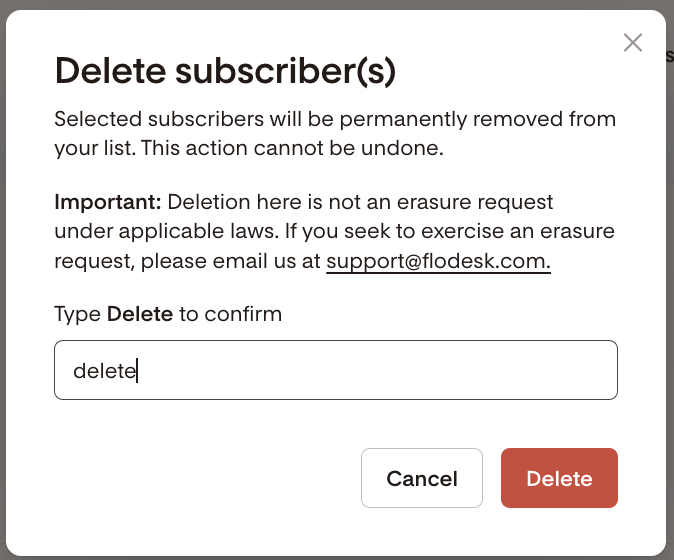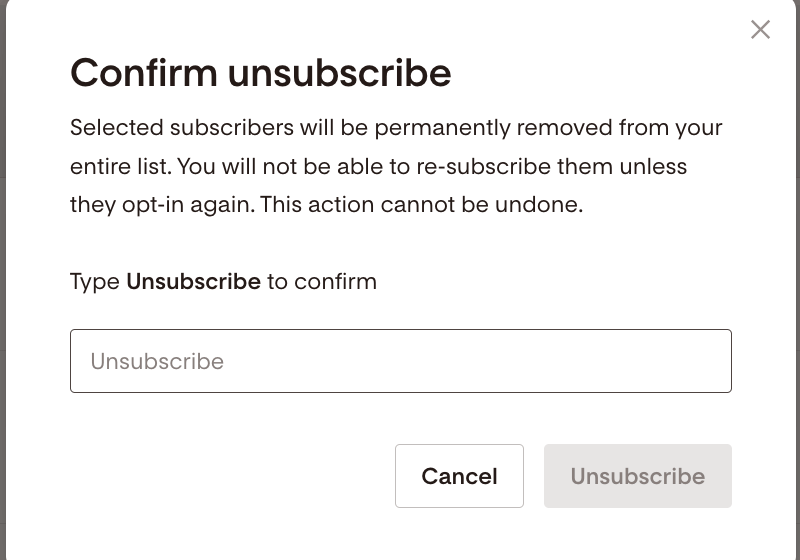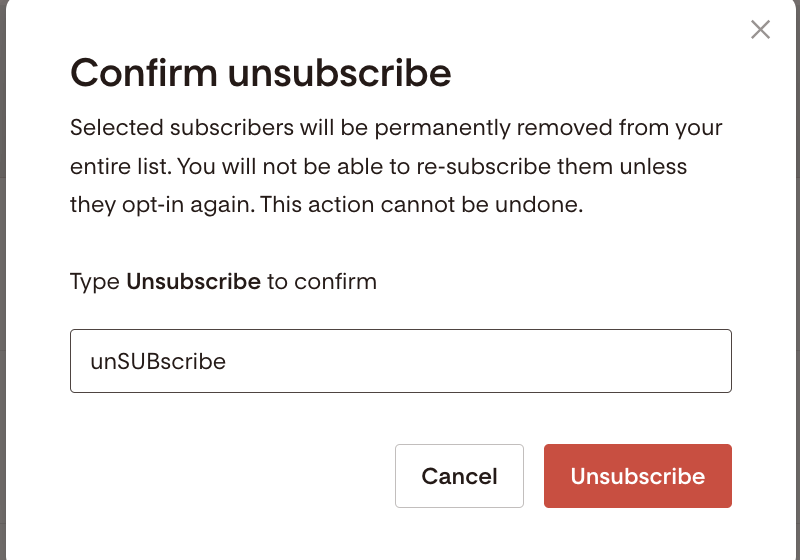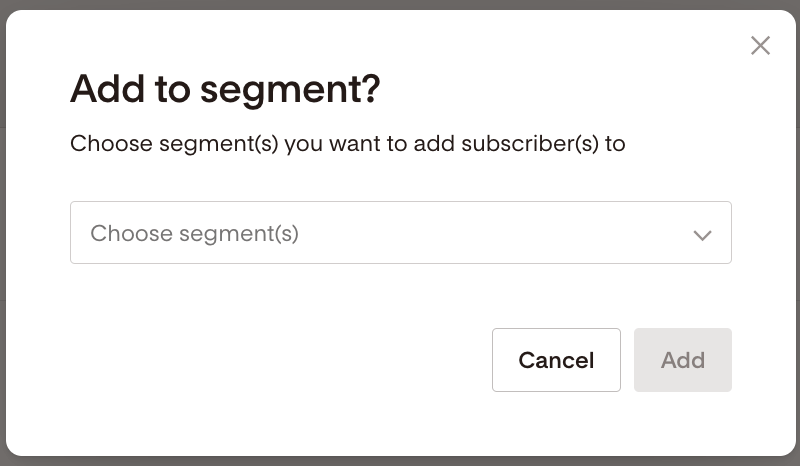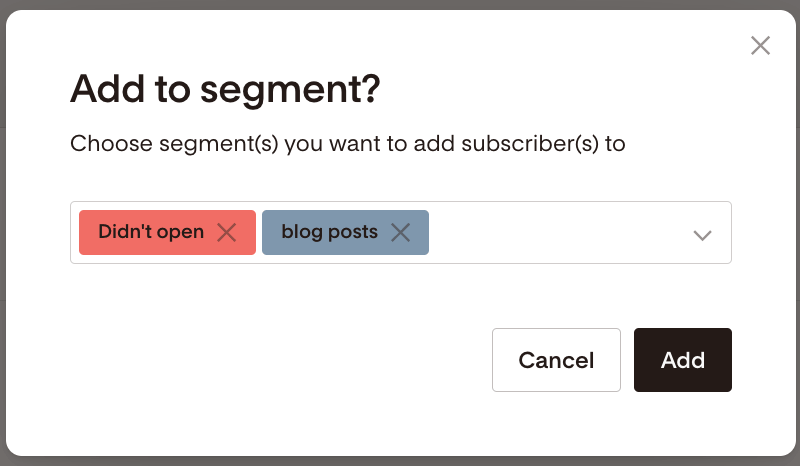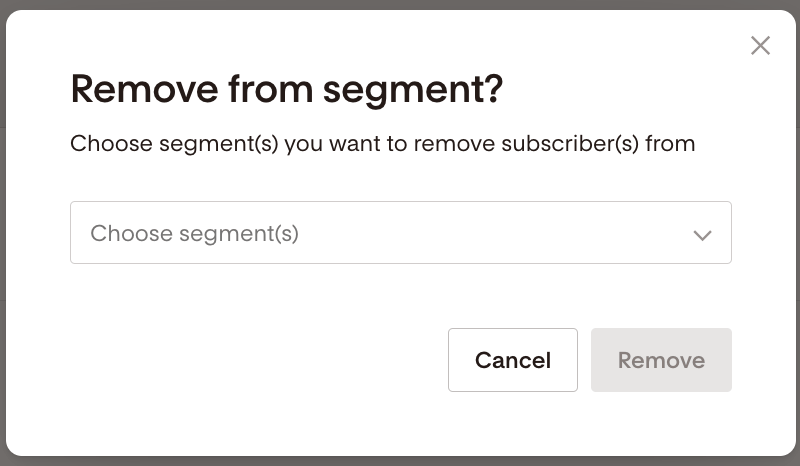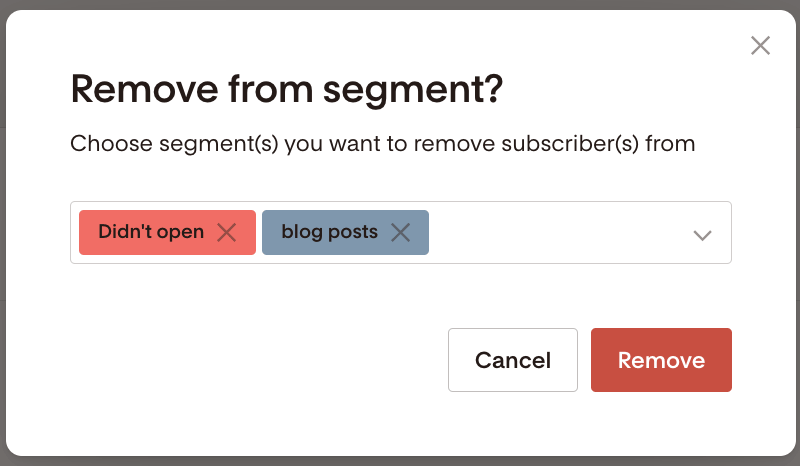Selecting and Managing Subscribers in Bulk
A step by step guide on how to select, unsubscribe, delete, and add subscribers to or remove them from segments at once in Flodesk.
Overview
Managing subscribers one by one can take time, especially when your list grows.
Flodesk lets you apply bulk actions so you can quickly manage your audience with a few clicks.
You can:
Select all subscribers on your list or within a segment
Select subscribers based on a filtered selection
Add or remove them from segments in bulk
Unsubscribe or delete them in bulk
How to Select Subscribers in Bulk
Go to Audience > All subscribers or Audience > Segments.
Select subscribers:
Move your cursor below the 'All subscribers' heading and click on the checkbox at the top of your subscriber listing page that says Select all.
Or, click individual checkboxes next to email addresses.
Once selected, a bulk action bar will appear at the top.
You can select:
All subscribers on your list
All subscribers in a segment
Subscribers listed on a single page on your full list or in a segment
Bulk Actions You Can Take
Delete selected subscriber(s) in bulk
Removes subscribers from your entire list and all segments.
Permanent: Deleted records cannot be recovered.
To avoid accidental deletes, you’ll be prompted to confirm by typing “delete” (not case sensitive).
The bulk action can take a moment to process. If you don't see your changes reflected, refresh the page.
What is the difference between the "Delete" function regarding subscribers and an "Erasure" request?
When you delete a subscriber from your Flodesk Audience, their record is removed from your list, but the data isn’t permanently erased from our system. This means that if the same person is added again in the future (for example, by signing up through one of your forms), their previous data and history will reappear.
An erasure request is a permanent deletion that complies with privacy regulations like GDPR. When a subscriber specifically asks to have all of their data fully removed, our team handles that manually to ensure it’s completely erased from our system, not just from your audience's view.
Unsubscribe selected subscriber(s) in bulk
Unsubscribes them from your entire list and all segments.
They will not receive future emails unless they resubscribe via a Flodesk opt-in form.
Uploading a CSV or re-adding them manually will not resubscribe them. Also, they will not be resubscribed via a Zapier task (zap).
To avoid accidental unsubscribes, confirm by typing “unsubscribe” when prompted (not case sensitive).
The bulk action can take a moment to process. If you don't see your changes reflected, refresh the page.
Add selected subscribers to segment(s) in bulk
Add selected subscribers to one or more segments.
Choose from the dropdown menu, then click Add.
The bulk action can take a moment to process. If you don't see your changes reflected, refresh the page.
Remove selected subscribers from segment(s) in bulk
Remove selected subscribers from one or more segments.
Choose segments from the dropdown and click Remove.
The bulk action can take a moment to process. If you don't see your changes reflected, refresh the page.
Important: Removing subscribers from segments is not the same as unsubscribing. Unsubscribing removes them from your entire list and all segments.
Troubleshooting
If you see the message “You have another operation in progress. Please try again later”, Flodesk is still processing your previous bulk action.
Wait a few minutes and try again. For large lists, this can take a bit longer.
If the issue persists after 30 minutes, contact support@flodesk.com.
Summary
Flodesk’s bulk tools make managing your audience quick and efficient.
You can:
Select subscribers in bulk from All subscribers or Segments
Apply actions like Add to segment(s), Remove from segment(s), Unsubscribe, or Delete
Confirm critical actions to avoid mistakes
Selecting and Managing Subscribers in Bulk — FAQs
How can I select subscribers in bulk?
Go to Audience > All subscribers or Audience > Segments, then click the checkbox under All subscribers to select everyone or choose individual checkboxes.
What bulk actions can I take?
You can add to segments, remove from segments, unsubscribe, or delete subscribers in bulk.
What happens when I delete subscribers?
They’re removed from your entire list and all segments. This action is permanent and can’t be undone.
What’s the difference between Delete and Erasure?
Deleting removes the record from your list but not permanently from Flodesk’s system. An erasure permanently deletes all data—contact support@flodesk.com to request one.
What happens when I unsubscribe subscribers?
They stop receiving your emails until they resubscribe through a Flodesk form. Uploading them via CSV or integrations may not resubscribe them.
Can I bulk add subscribers to segments?
Yes. Select them, choose Add to segment(s), and pick one or more segments from the dropdown.
Can I remove subscribers from segments in bulk?
Yes. Choose Remove from segment(s), select the segments, and confirm.
Why do I see “You have another operation in progress. Please try again later”?
Flodesk is still processing your previous action. Wait a few minutes before trying again.