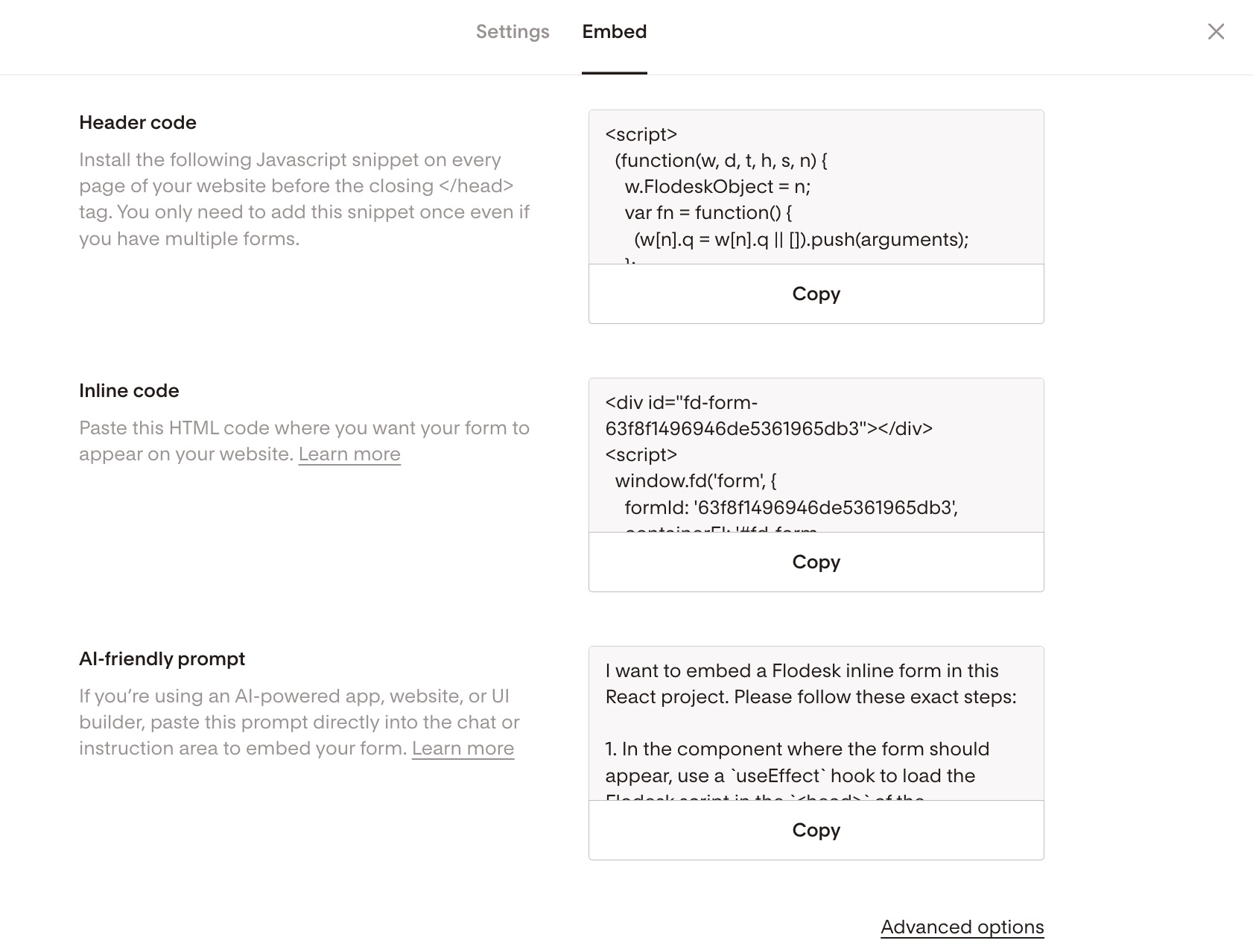How to add an inline form to your Squarespace website
A step-by-step tutorial on how to embed a Flodesk inline form to a Squarespace website
Flodesk opt-in forms help you capture your visitors’ email addresses so you can build your list and start regularly sharing your brand message.
And adding them to your Squarespace website couldn’t be easier.
The most common sign-up forms you find on websites are inline forms. They’re the ones that are embedded into website pages, blog posts, sidebars or footers. Unlike popup forms, they appear as a natural, built-in part of the web page and are displayed at all times.
How do you embed an inline form to your website?
Just add two code snippets.
There are different ways to add custom code on Squarespace, depending on your plan. Learn more about it here.
In this Help center article, we show you how to add custom code via code injection, available on Business and Commerce plans.
How to add an inline form to your Squarespace website
Step 1. Start by creating and customizing your inline form.
Step 2. Next, click the black Embed button in the top right corner. You'll see the two embed codes that you need to add to your Squarespace website so that the form gets displayed and your subscribers can sign up. It will look something like the image below.
Note: Both the header code and the inline code have to be added to your website. It’s not enough to add only one of them.
How to add the header code and inline code to your Squarespace website
Step 1. Start by adding the header code. Within Squarespace, open the Code Injection panel. Then paste the Flodesk header code into the appropriate Code Injection fields for the header. After adding your code, click Save.
Step 2. Next, we’ll add the Flodesk inline code to your Squarespace site. The inline code snippet needs to be added where you want the form to appear on your webpage.
Edit a page or post, click Add Block or an insert point, then click Code.
Open the block editor by clicking the pencil icon on the block.
Add your code in the text field.
Click apply and save your changes.
Refresh your page and the form should appear on your page.
Summary
If you’re serious about increasing your sales, building your brand and positioning yourself as a thought leader, be sure to add an inline form to your website.
First, create an inline form.
Copy the Flodesk header code snippet that’s generated for you. Paste this into the Header section of your Squarespace website under the Code Injection panel.
Next, copy the Flodesk inline code snippet that’s generated for you. Paste this into a < / > code block on the page where you want the form to appear on your site.