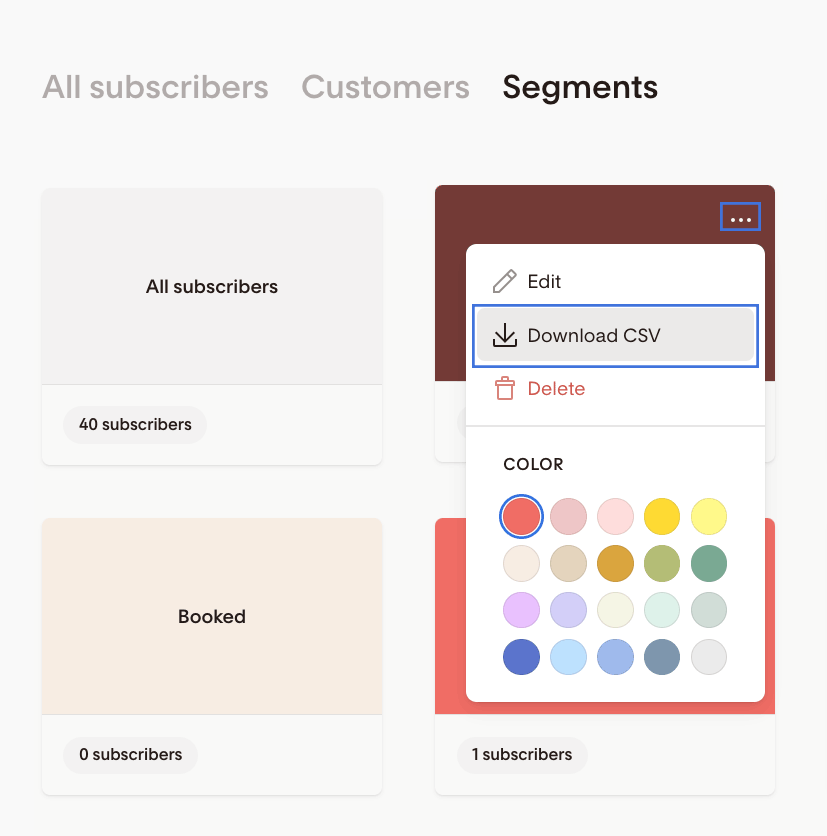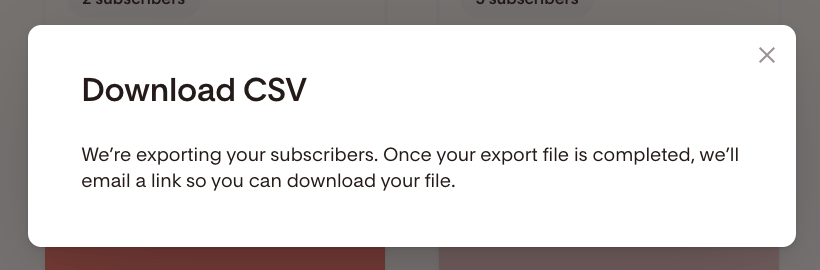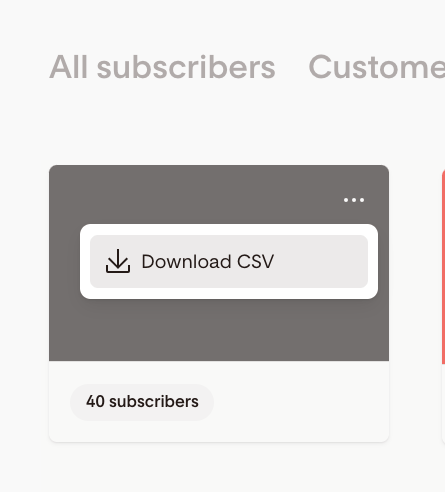How to export a CSV of your subscribers
The beauty of email marketing is that your list belongs to you. Just as you can import a CSV file of your subscribers from another platform and upload it to Flodesk, you can also download a CSV file from Flodesk of both your entire list or just a certain segment.
To export a CSV of just a single segment
Step 1. Go to your Audience > Segments dashboard in your Flodesk account
Step 2. Hover over the segment you'd like to export so you see the three dots (...) in the top right corner, click the three dots (...) to get the drop-down menu, and select "Download CSV"
Step 3. Your CSV file will be sent to the email address on file for your Flodesk account. Head over to your inbox and click the link to download your CSV file
Note: the CSV link expires in 24 hours. If you click the link after it has expired, you won't be able to download your CSV export. All you need to do is follow the above steps and generate a new export.
To export your entire list
Step 1. Go to your Audience > Segments dashboard in your Flodesk account
Step 2. Hover over the "All subscribers" segment card so you see the three dots (...) in the top right corner, click the three dots (...) to get the drop-down menu, and select "Download CSV"
Note: Whether you export a single segment or your 'All subscribers" into a CSV, the file contains everyone in that segment—including:
active subscribers,
unsubscribes,
bounced email addresses and
marked as spam category.
Troubleshooting your CSV download
(1) If your subscribers don't download in a CSV format from the email link, here are a few things to try:
If you're using Safari, you may need to control-click and select download.
The file opens in a new browser to download. You'll want to check where your downloads get saved. They will appear at the bottom of your browser window or the Downloads folder on your computer.
If you're using a mail client like the Apple Mail app, try opening the email in a browser instead and downloading the CSV from there.
(2) If you don't seem to receive the email with the CSV download link:
We have seen some instances where members haven't received their CSVs if their account login is set to a custom domain email address.
After changing their account login email address from a domain-based email to a freemail address (like Gmail or Hotmail), they received the CSV downloads.
Try changing your Flodesk login address and then exporting the CSV. This won't impact the email address you send from, only the email address used to log in to your account.
Summary
To export a CSV of a segment or your 'All subscribers', hover over the segment's card, click the three dots (...) in the top right corner, then select 'Download CSV'.