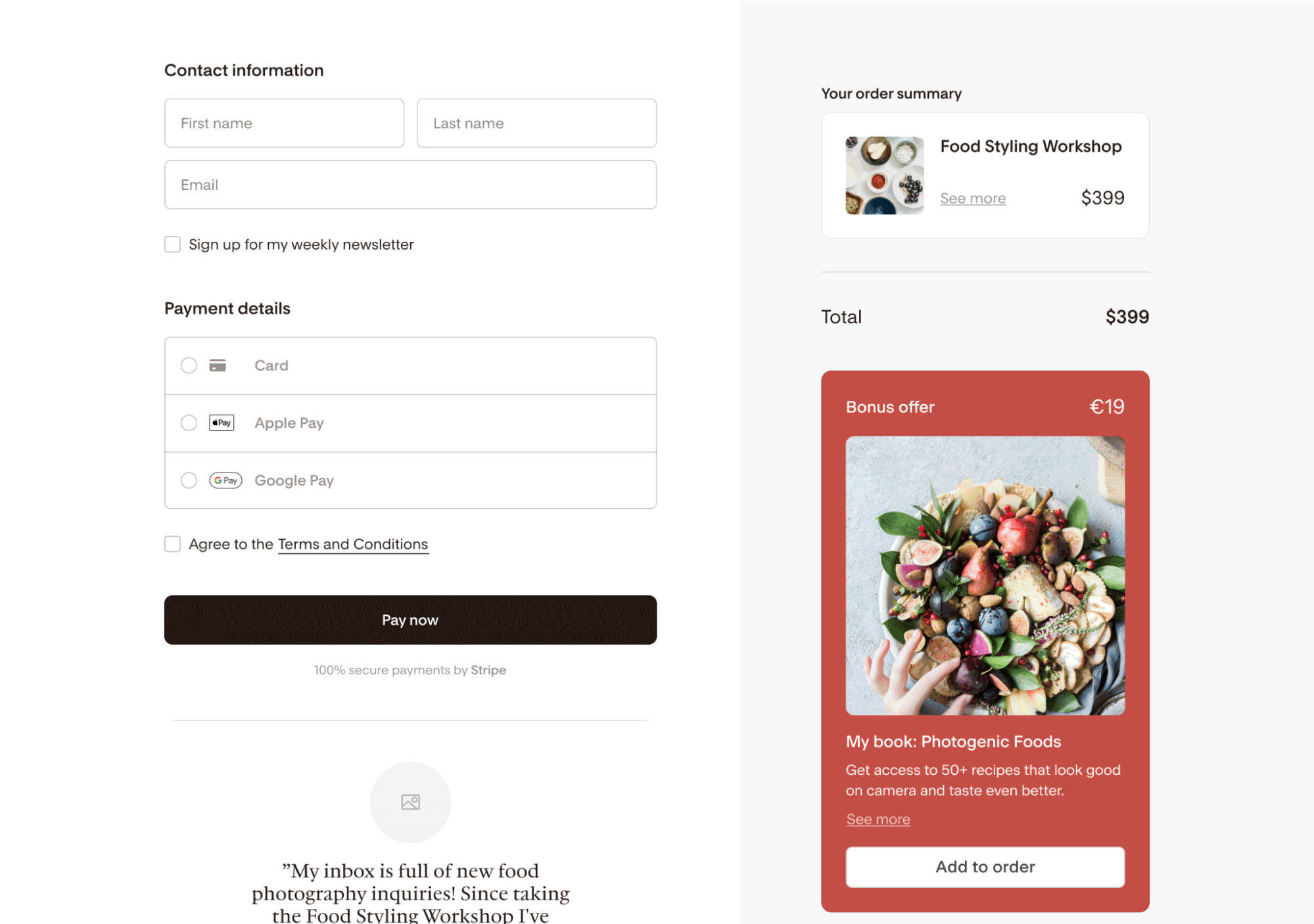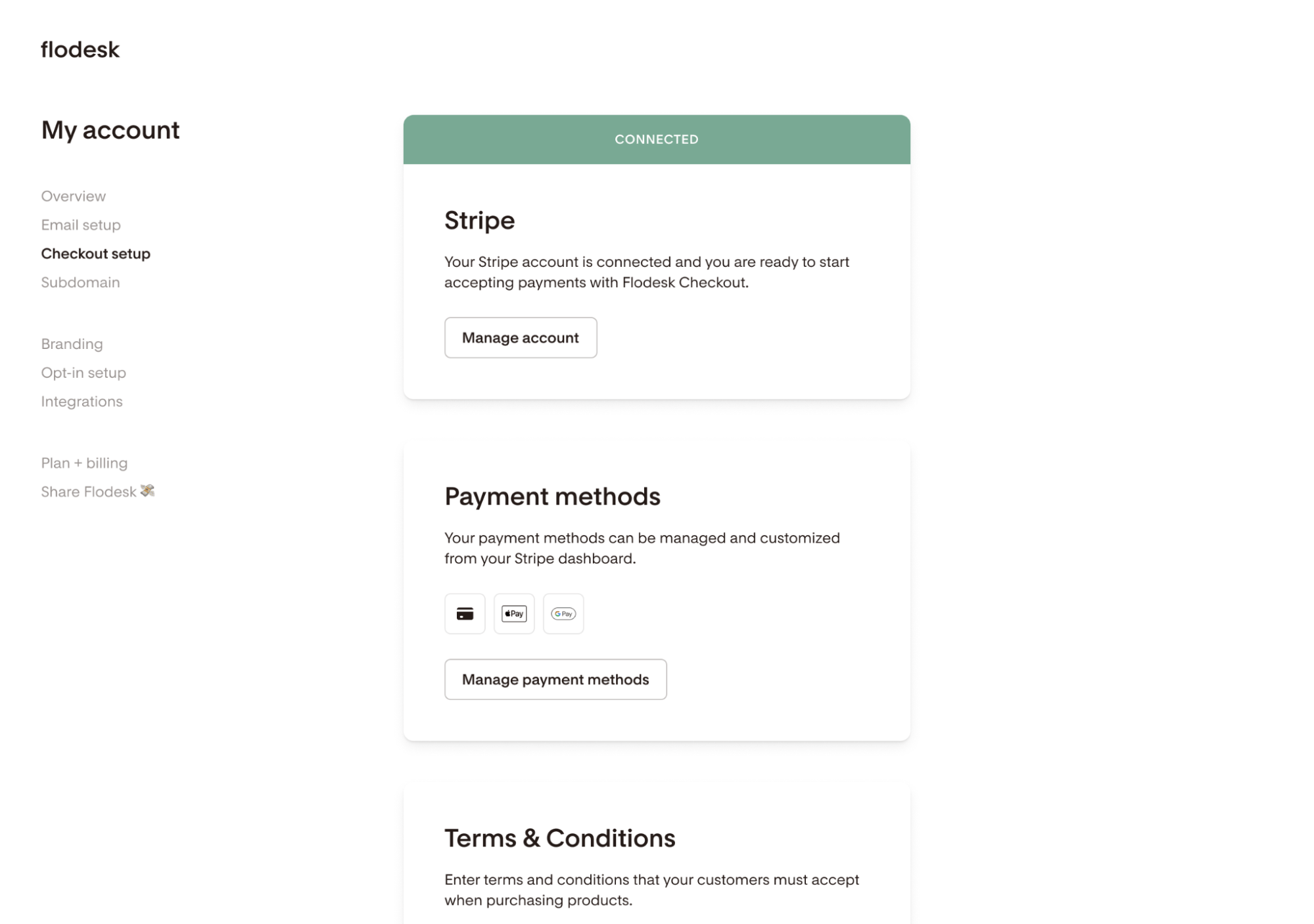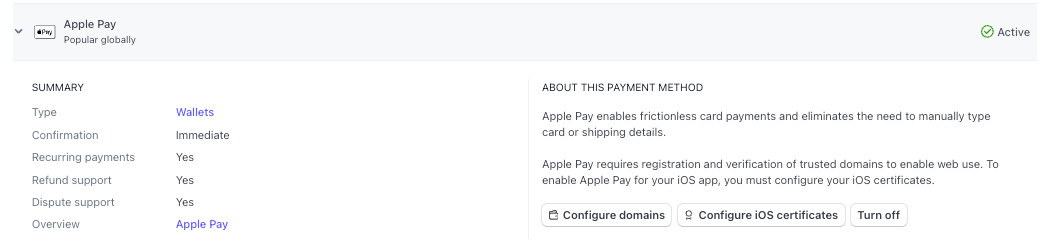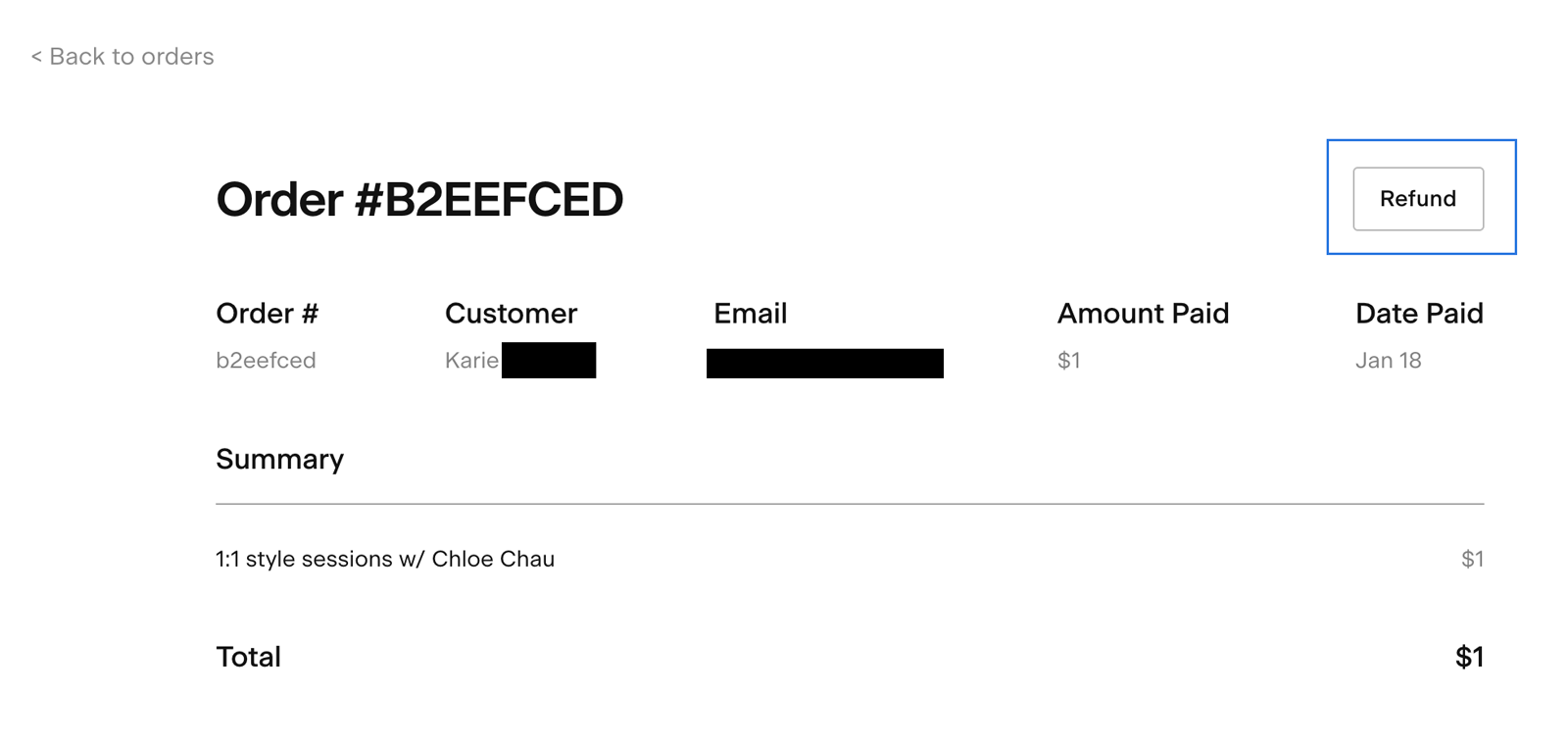How to use Apple Pay and Google Pay with Flodesk Checkout
In this article, we'll guide you through the benefits, setup, and management of using Apple Pay and Google Pay with Flodesk Checkout.
Note: Apple Pay and Google Pay are not available for merchants still using Stripe Express. Learn about how to migrate to Stripe Standard here.
Benefits of using Apple Pay and Google Pay
With Apple Pay and Google Pay, your customers can complete their purchases in just a few taps, significantly speeding up the checkout process.
By offering these convenient payment options, you can reduce cart abandonment rates, ultimately leading to higher conversion rates.
Both Apple Pay and Google Pay use tokenization for transactions, which adds an extra layer of security and reduces the risks of fraud.
How to enable Apple Pay and Google Pay
If you’re already using our checkout pages or email checkout links powered by Stripe Standard Connect, there’s no need to take any additional steps. These new payment options will be automatically enabled if your Stripe account supports them.
Also, there are no additional processing fees associated with Apple Pay and Google Pay. They will cost the same as your agreed processing rate with Stripe.
How to disable Apple Pay and Google Pay
You can manage and customize your payment methods from your Stripe Dashboard, including turning off these payment methods if desired.
1. Log in to your Stripe account
2. Navigate to Settings > Payments > Payment Methods
3. Select the payment method you wish to disable (e.g., Apple Pay) and click Turn off
Some limitations to consider when offering Apple Pay and Google Pay as payment methods
Device & Browser Support
Apple Pay is available on Safari for iOS and macOS devices.
Google Pay requires a compatible browser (e.g., Chrome) and device.
See Stripe’s documentation about supported browsers here: https://docs.stripe.com/elements/express-checkout-element#supported-browsers
Geographical Restrictions
The availability of these payment options may vary based on the buyer's location. For example, Apple Pay is supported in all customer locations except India.
Currency Support
Not all currencies are compatible with Apple Pay and Google Pay. Please refer to Stripe's documentation for a comprehensive list of supported currencies.
How can I maximize the benefits of this new feature?
To leverage the advantages of Apple Pay and Google Pay:
Inform Your Customers: Announce the availability of these payment options through your email campaigns or on your checkout pages.
Monitor Analytics: Keep an eye on your checkout analytics to assess how these new options influence conversion rates.
Using Apple Pay and Google Pay does not change the way payments are processed through Stripe. All transactions remain secure and processed in the same manner as other payment methods.
What is the refund process for buyers if they use Apple Pay or Google Pay?
You need to process the refund within the Stripe dashboard, not Flodesk. When a buyer uses Apple Pay or Google Pay, any refunds will be sent back to the credit or debit card used during the transaction.
Step 1. Log into your Stripe Standard account and find the charge to be refunded on the Payments overview page.
Alternatively, you can access the Stripe Dashboard via the Order Details page in Flodesk. The “Refund” button will direct you to the exact transaction in Stripe.
Step 2. Click the ••• icon to the right of the charge and select Refund charge.
Step 3. Enter the amount to be refunded. The default is a full refund. For a partial refund, enter a different amount to be refunded.
Note: You can also make multiple partial refunds for a single order when using Stripe Standard.
Step 4. Select a reason for the refund.
Step 5. Click Refund.
Learn more about it here: https://support.stripe.com/questions/how-to-refund-a-customer
Summary
If your Flodesk Checkout is set up with Stripe Standard Connect, these new payment options (Apple Pay and Google Pay) will be automatically enabled.
You can manage and customize your payment methods directly from your Stripe Dashboard, including turning off these payment methods if desired.
In case of refunds, you need to process the refund within the Stripe dashboard. When a buyer uses Apple Pay or Google Pay, any refunds will be returned to the credit or debit card used during the transaction.